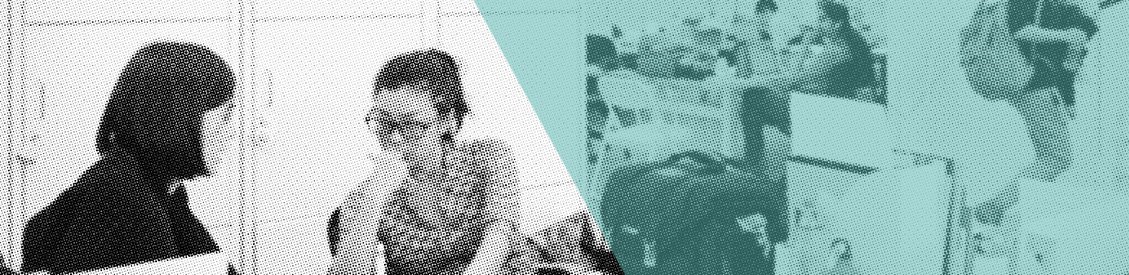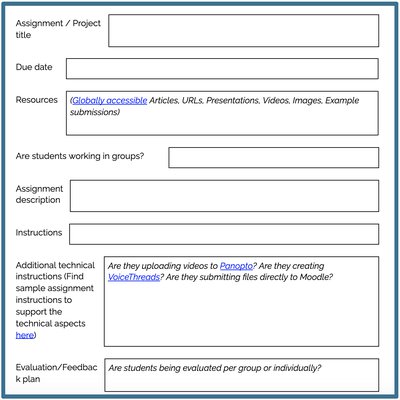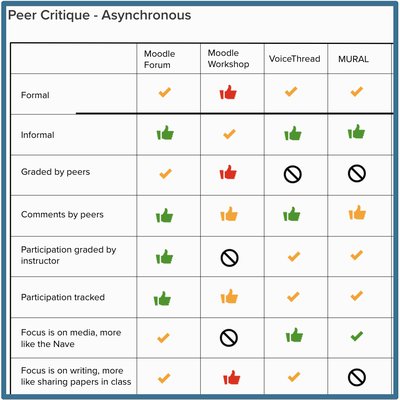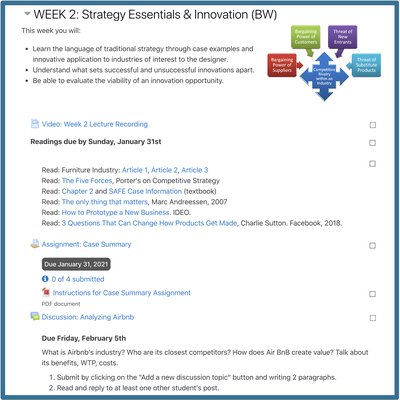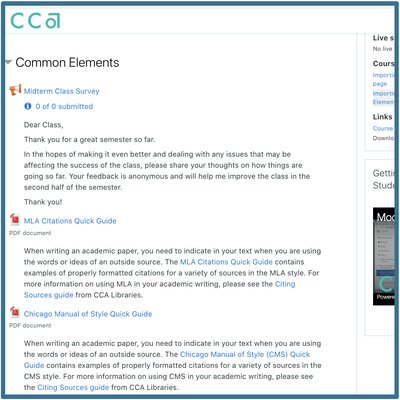Toolkit for Designing, Planning and Building Online Courses
Use this checklist and the accompanying toolkit resources to develop your course online. Click on each header to see resources and tools to help you accomplish each step. You can skip to the items that best apply to you now and come back later to look at more. You can also use the quick links on the right to navigate to key resources.
- Checklist for Designing, Planning, and Building Online Courses - you are here!
- Course Planning Worksheet - click to make a personal copy
- Course Builder Decision Matrix
- Better Practices Guide to Moodle
- Common Elements Moodle Course
- Moodle Foundations Course
- Platform Help Documentation
Planning
Use the Course Planning Worksheet to work through the following steps:
- Create an outline of your course based upon the learning objectives
- Commit to inclusivity, diversity, and accessibility as you assemble and assess your course content
- List the activities/projects/assignments the students will need to complete in order to meet those objectives
- Decide on your policies for how students will engage with you, their peers and the material in Moodle
- Decide how you will run your course and when you will be present online
- For each component of your course, choose how you will deliver that content
- Prepare and gather the content (lectures/media/resources) you will need to provide
- Decide what will be synchronous
- Decide on your grading or evaluation plan
- Write your syllabus based on the outline you created above
Building
- If you need to combine sections into one Moodle course, request a metacourse.
- If importing content from a course from before Summer 2020, request a restore of a course.
- Upload your syllabus to your Moodle course as a "File" resource
- Add your policies and expectations for interactions and engagement
- Build the activities/projects/assignments
- Upload/Import content in your Moodle class
- Organize your Moodle class for student success
- Set up your gradebook by choosing gradebook type and creating your Categories to align with the grading categories on your syllabus
Finalizing
- Add your syllabus to your Course Section Page on Portal
- Verify that your Course Section Page on Portal includes a link to your Moodle course (or Google Classroom course)
- Share the link to your Moodle course (or Google Classroom course) with your students by adding it to the Course Section Page on Portal.
- Unhide your course by the first day of the semester
- After the course is visible, send students a welcome announcement
- Show up in your course regularly based on the schedule you have set for yourself
Need more help? Submit a Help Desk ticket.