Register For Courses
Before you begin
To access the Academics Dashboard, select the icon of three lines at the top left of your Workday home page and then select Academics. You may also select Academics from your Quick Tasks or Your Top Apps.
BEFORE REGISTRATION:
- Check Upcoming Registration Appointments on Academics Dashboard
- You may register during your assigned Registration Appointment window through the end of the registration period.
- Check My Holds on Academics Dashboard
- If you have a registration hold, you will not be able to register. Follow the resolution instructions listed in My Holds to resolve the hold.
Register From Saved Schedule
Once the course schedule is available for the upcoming term and before your registration window, you can create a Saved Schedule by selecting sections for each course in your Academic Plan.
1 Select View my Academic Plan
On the Academics Dashboard, locate the Academic Planning & Registration bulletin.
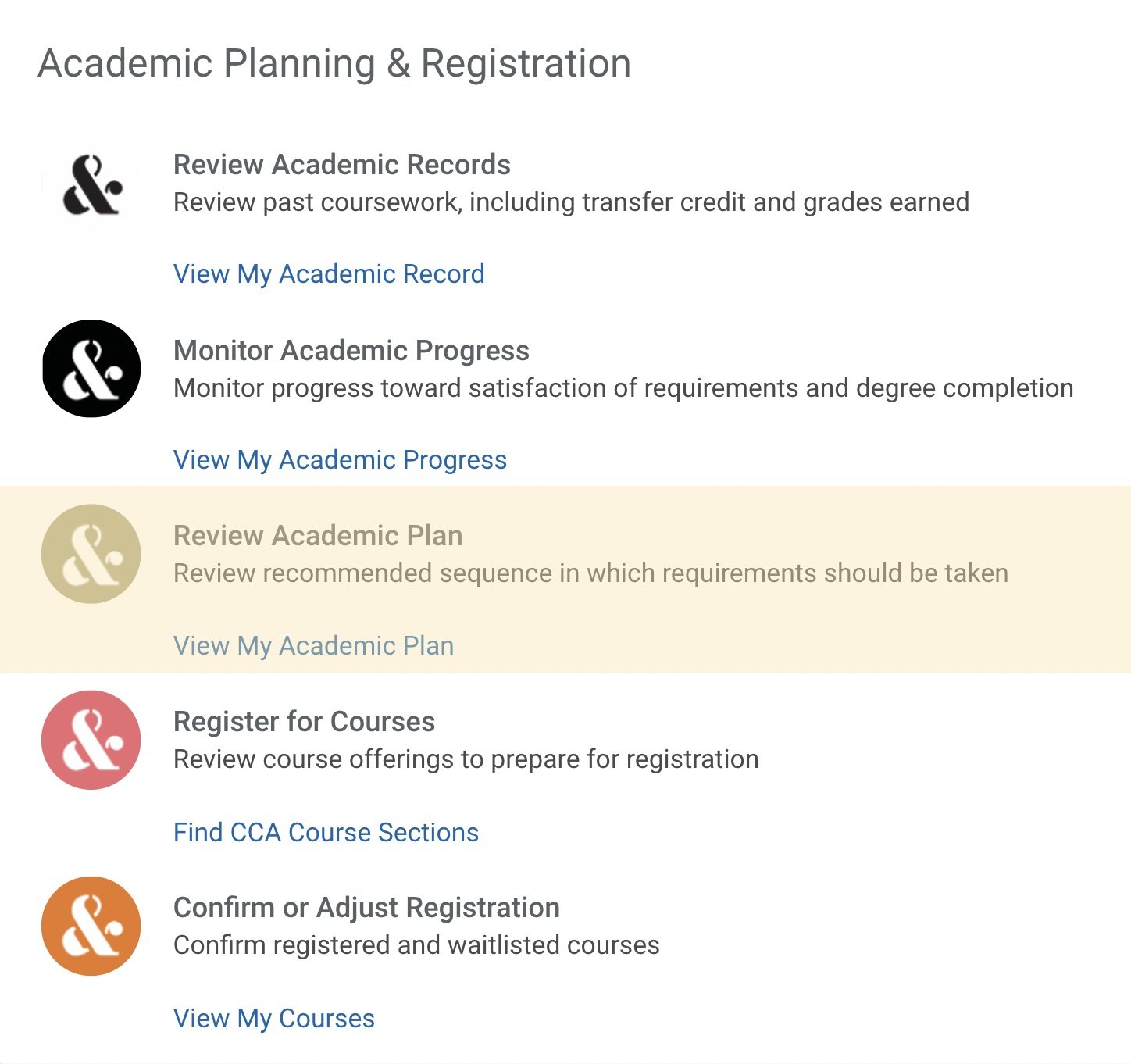
2 Select Create Schedule
- Select Academic Plan and Start Date (term you want to register for)
- Select sections for each course listed on the plan
- Review section status, eligibility, and meeting patterns
- Make changes as needed (click + Add Course to add and Trash icon to remove)
- Consult Academic Advising as registration changes may impact your degree progress
- Name schedule and click OK to save
- You can create multiple Saved Schedules for an academic period.
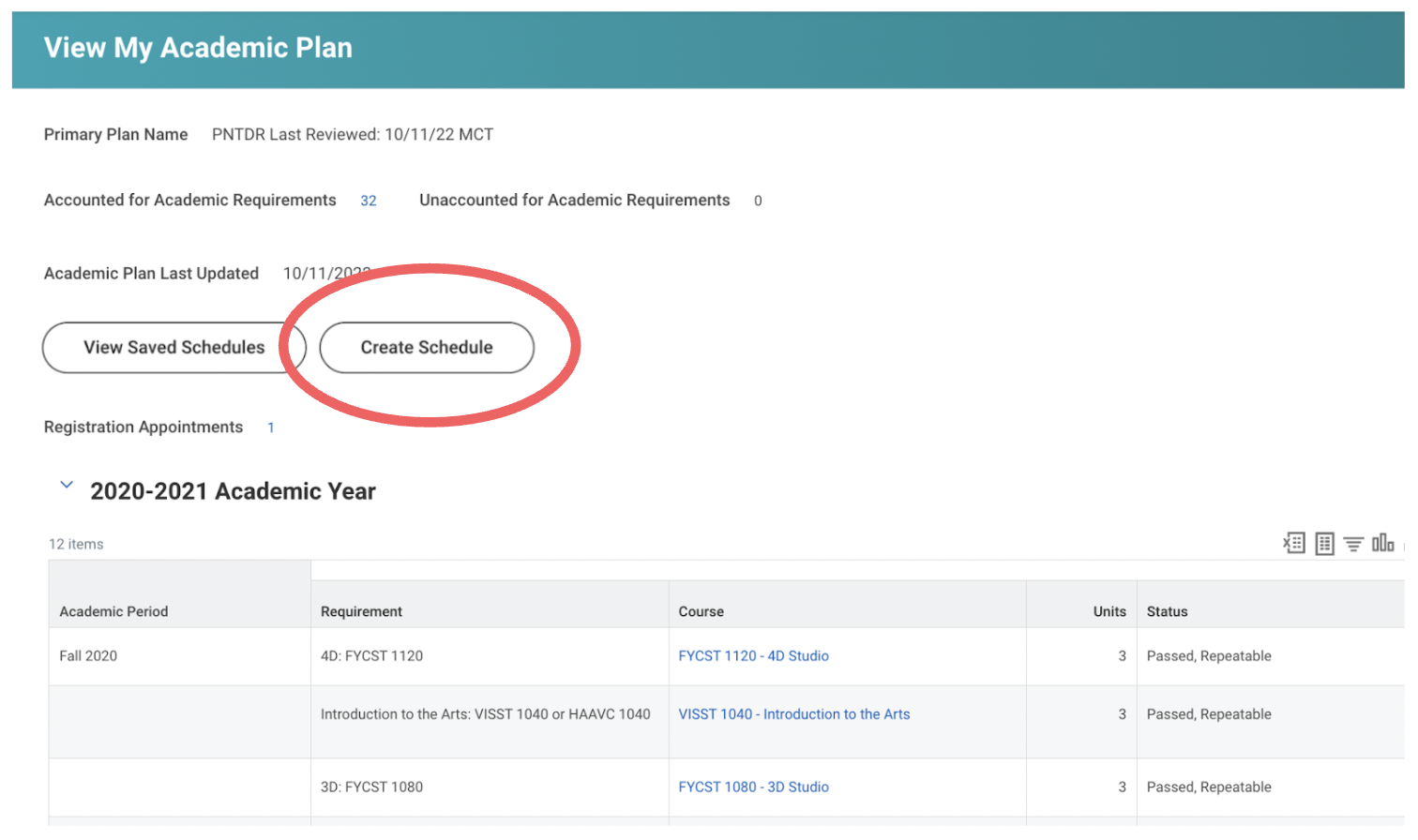
Creating a Saved Schedule does not indicate registration in courses. Use Saved Schedules to prepare and then register from one during your registration appointment window. Errors and alerts may apply. Always review your registration to confirm.
3 Add courses to Saved Schedule from CCA Course Schedule
- Search courses to register for (you may filter search results by making selections in the left navigation bar)
- Reference your Academic Plan, Academic Progress and program sequencing when selecting courses
- Click on your preferred course section
- Review section status, eligibility, and meeting patterns
- Select Add to Schedule
4 View and register from Saved Schedule
- Select View Saved Schedules from Academic Plan
- Select Start Date (term you want to register for)
- Select Start Registration under schedule of choice
- Review section status, eligibility, and meeting patterns
- Select Register to complete
- A confirmation page will appear showing the course(s) you’ve registered in successfully and the reason(s) you may not have been registered in others
Register From Academic Plan
During your registration window, you can register for classes from your Academic Plan.
1 Select View My Academic Plan
On the Academics Dashboard, locate the Academic Planning & Registration bulletin.
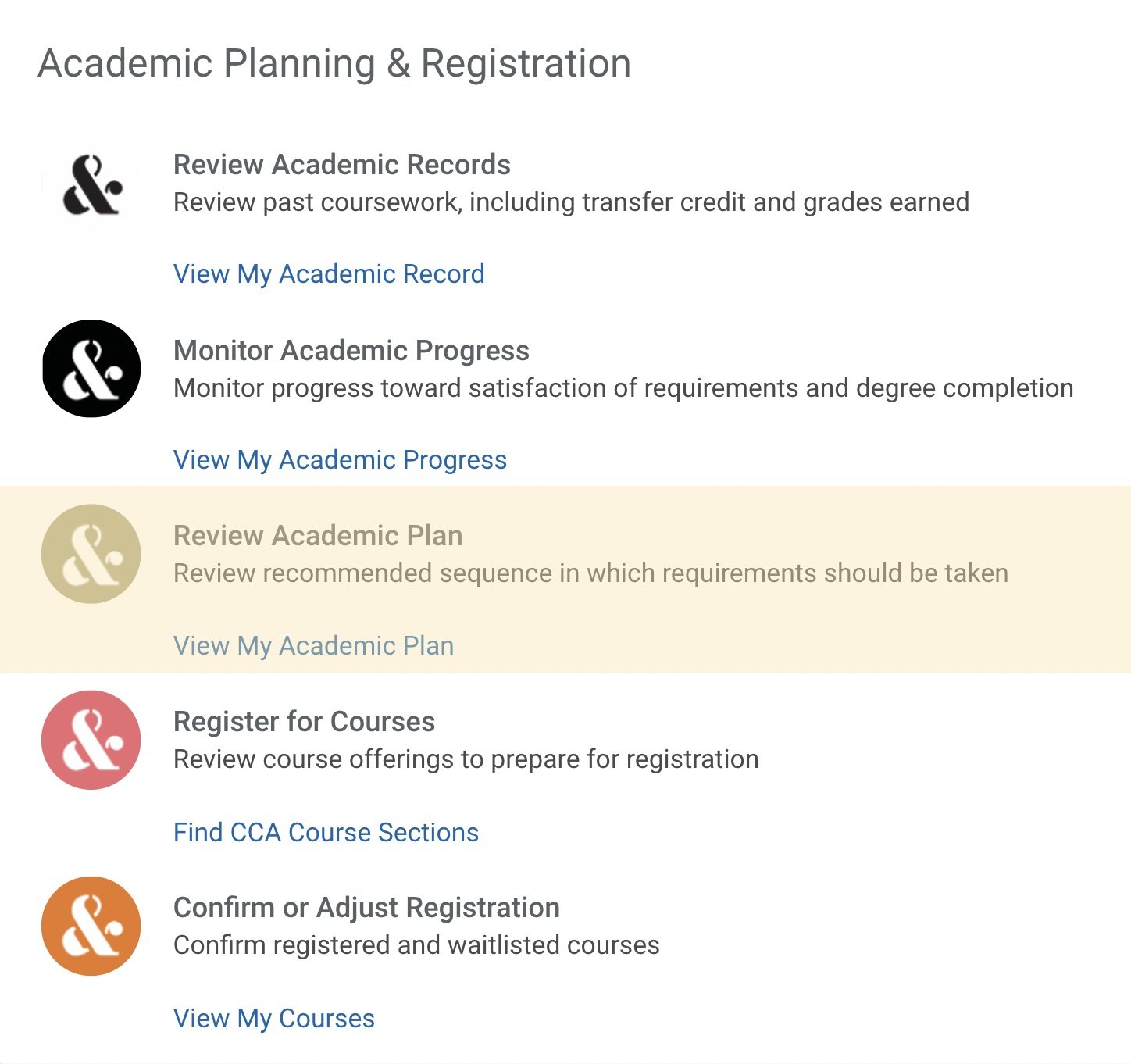
2 Select Register from Plan
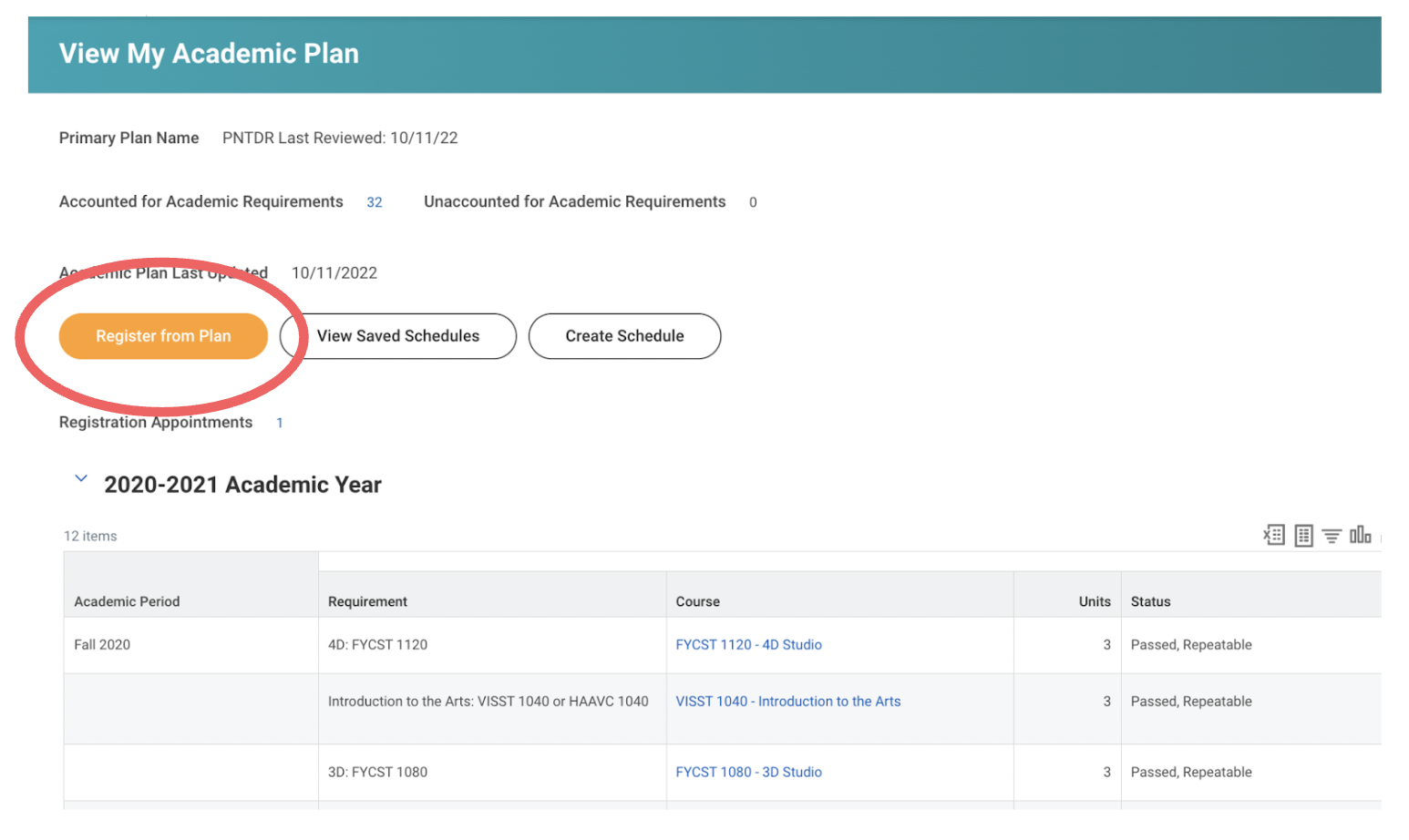
3 Select sections for each course listed on the plan
- Review section status, eligibility, and meeting patterns
4 Add or change recommended courses
- Select + Add Course to add and trash icon to remove
- Consult Academic Advising as registration changes may impact your degree progress
5 Select Register to complete
A confirmation page will appear showing the course(s) you’ve registered in successfully and the reason(s) you may not have been registered in others
Register From CCA Course Schedule
During your registration window, you can register for courses by searching CCA’s course schedule for the upcoming term. For courses with co-requisites, it is best to register from the Academic Plan or a Saved Schedule.
1 Select Find CCA Course Sections
On the Academics Dashboard, locate the Academic Planning & Registration bulletin.
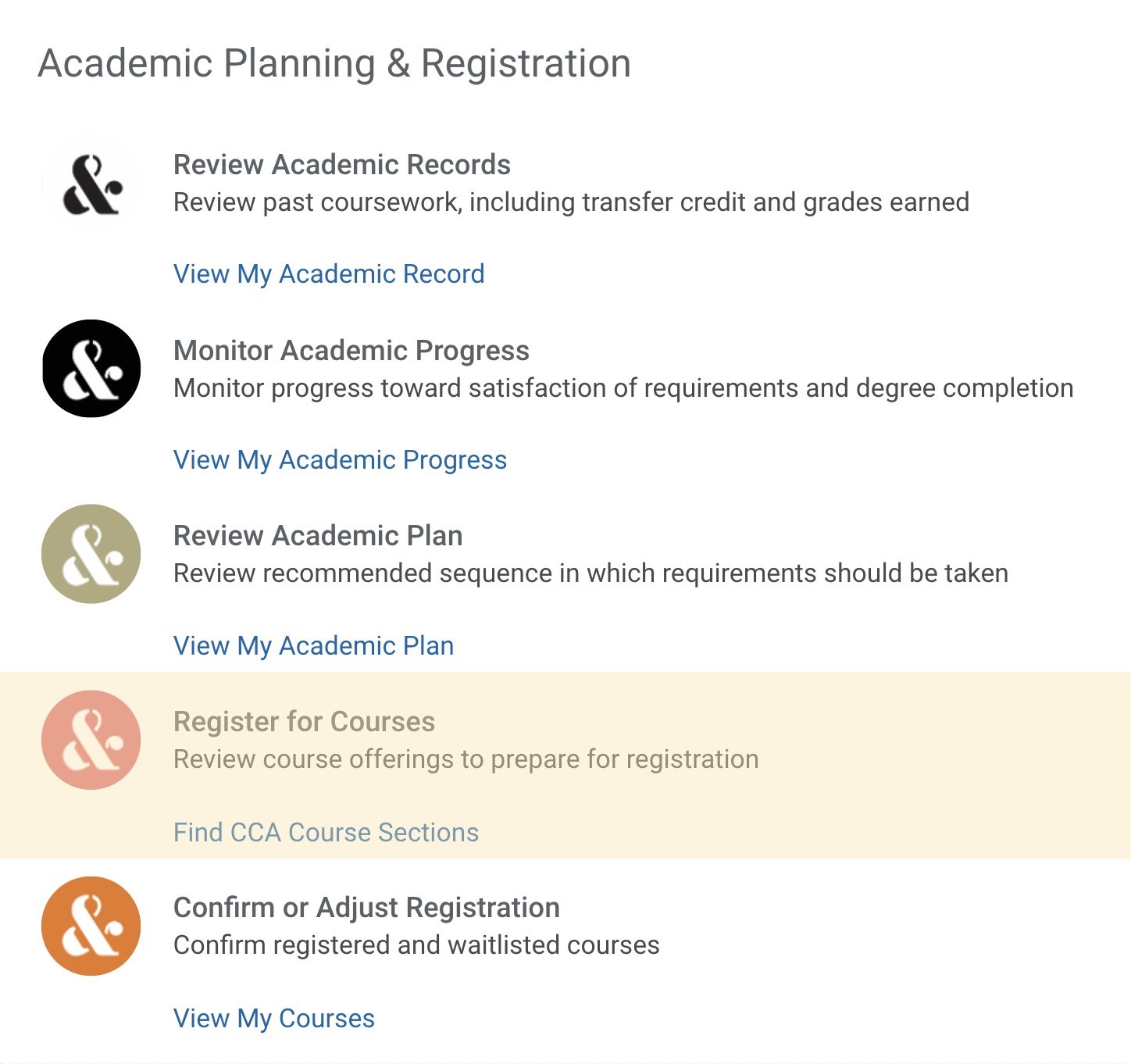
2 Search courses to register for
- Filter search results by making selections in the left navigation bar
- Reference your Academic Plan, Academic Progress and program sequencing when selecting courses
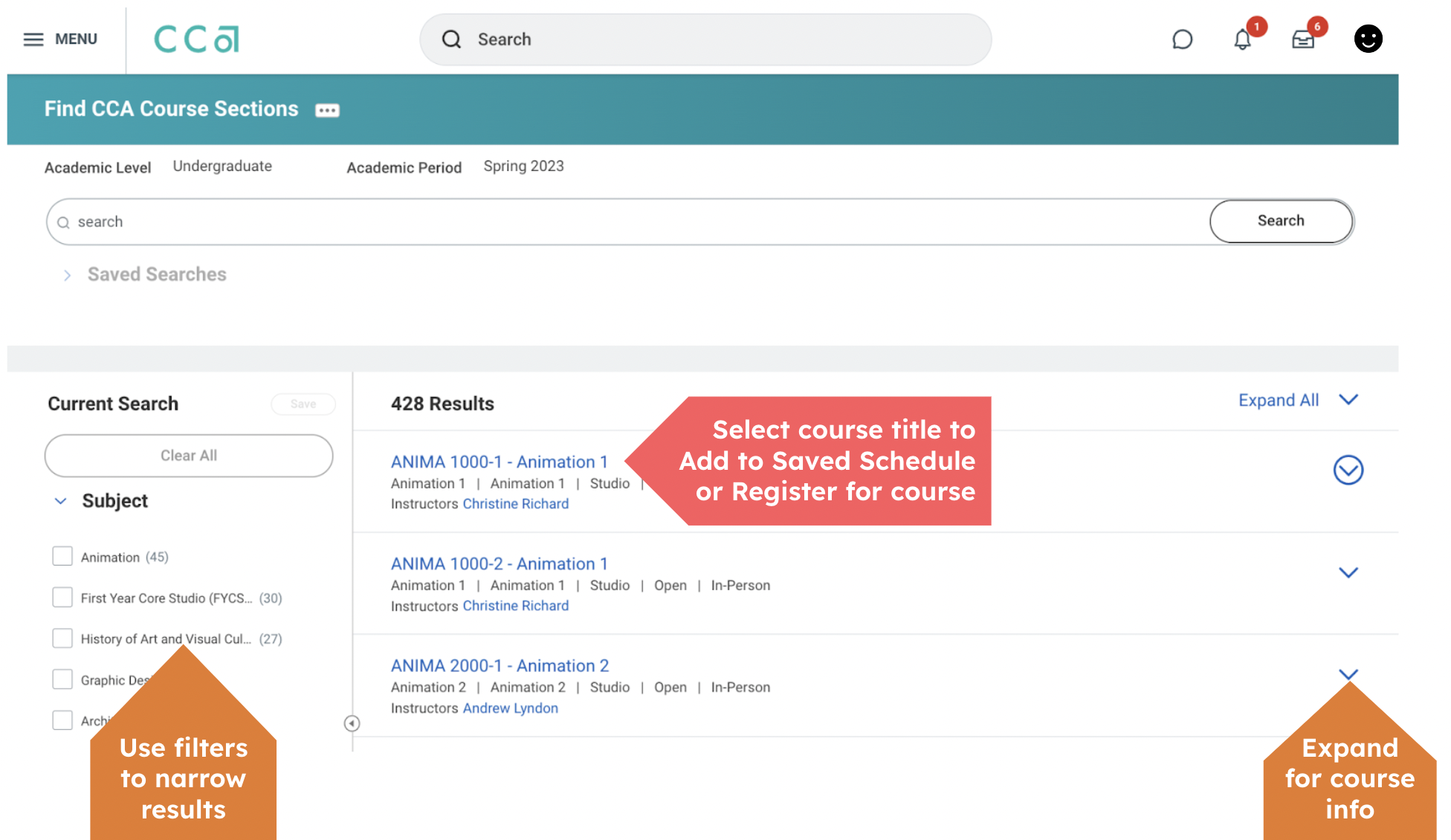
3 Select your preferred course section
Review section status, eligibility, and meeting patterns
4 Select Register to proceed
This option is only visible during your registration window and if you meet course eligibility requirements for the course. If you do not meet eligibility requirements for the course, the Troubleshoot option will appear
5 Confirm section details and select Register to complete registration
A confirmation page will appear showing the course(s) you’ve registered in successfully and the reason(s) you may not have been registered in others
Waitlist
If a course section is closed or has reached its maximum capacity, students may have the opportunity to add themselves on to a waitlist for that course section. Not all course sections have a waitlist option.
Review Waitlist policies, common issues, student's responsibility, and frequently asked questions.
Closed Section Registration
A course section will have the status of CLOSED when it is full and does not have a waitlist or when it is full and has a full waitlist.
If a student feels strongly that they need a specific course section in order to stay on track toward their expected completion, they should contact Academic Advising to review potential options.
- Graduate students should contact graduateaffairs@cca.edu
- Undergraduate students should contact academicadvising@cca.edu
Cross-Level Registration
After Priority Registration has ended, an undergraduate student may add a graduate-level course or a graduate student may add an undergraduate-level course with approval. In both situations students must contact Academic Advising to initiate their request.
- Graduate students should contact graduateaffairs@cca.edu
- Undergraduate students should contact academicadvising@cca.edu
Course Registration
If approved, students will be administratively registered for the requested course.
Grading
Graduate students receive Pass/No Credit grades in undergraduate courses. Undergraduate students will receive letter grades (A-F) in graduate courses.
Troubleshooting
Time Conflicts
I want to register for two courses that have time conflicts or I need to register for a course that conflicts with another course I'm registered for.
If there are no other options available, undergraduate students should contact their Academic Advisor and graduate students should contact their Graduate Advisor to discuss other alternative course choices.
Course Sections with the Same Course Number
I need to register for another course section with the same course number, but Workday won't let me. (i.e. a student is already registered for METAL 2080-1 and needs to register for METAL 2080-2)
Please contact studentrecords@cca.edu with your name, student ID number, and the section number for the second course you would like to add.
Unable to Register for an Open Section
The section I’m trying to register for shows as “open”, but I cannot register for it.
It could be a co-located course that is shared capacity with another section. Please follow the above instructions of the Closed Section Registration Process to add a course.
Need additional help?
- Student Records: Contact for inaccuracies in your academic record, registration issues, and information on applying for graduation
- Academic Advising: Contact for questions about your Academic Plan, guidance on which courses to take, and registration support
- Help Desk: Contact for technical issues with Workday and/or your CCA account
For any questions you have related to your student record, billing, financial aid, student immigration regulations and visa status, and housing and dining, email student services at ask@cca.edu or text (415) 915-2503.