How to Print your Student Statement in Workday
1. Click the Finances worklet on your dashboard.
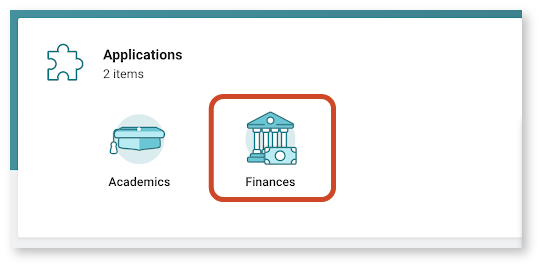
2. Under “My Account”, click View Statement.
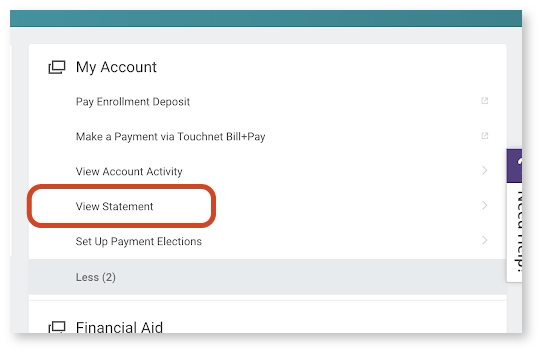
If you do not see View Statement, you may have to click More first.
3. Select the current academic period.
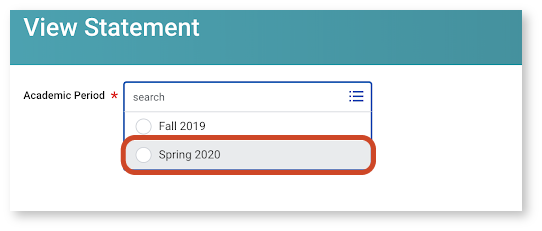
4. Click Generate PDF.
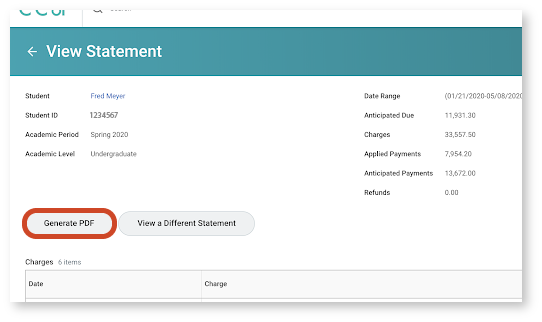
5. You should see this screen. Click Done.
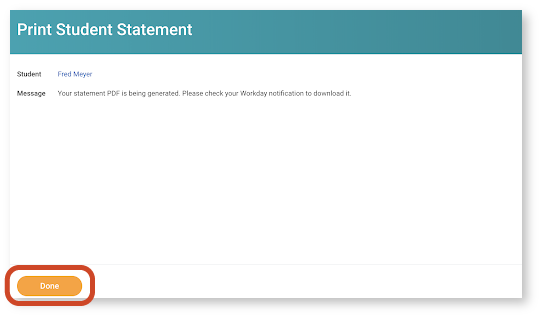
6. Check your notifications.
7. Click your “Student Statement” under “Details”.
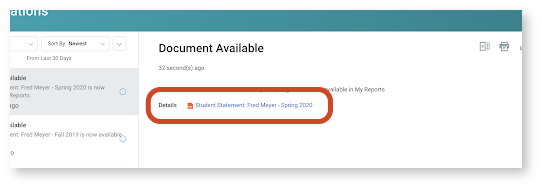
You should see your PDF Statement as a document available in your notifications.
8. Print your statement.
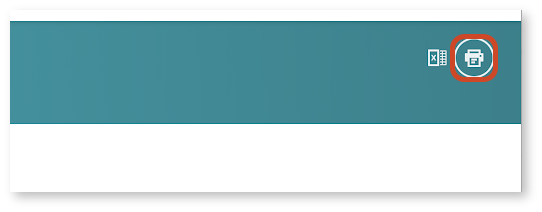
9. This document will now serve as one of the required residency documents for the DMV.
You can see your current address in California and the payment for tuition at CCA, a college in the state of California.