Cascading Goals
Cascading goals is a Workday feature that allows managers to assign higher level strategic priorities to their teams. Goals can be passed down through each managerial level of the organization and edited so that they are appropriate for each level. Cascaded goals can help to ensure consistency in CCA's strategic priorities across the organization, and can be used to inform individual goals. Please note that this year, this feature is optional and some divisions may or may not use this feature.
How to Cascade Goals
As a Vice President:
- In Workday, search Add Goal to Employee in the search bar.
- Select Create New Goal to input an organizational goal that you would like to cascade down to your division.
- Select how you would like to assign the goal. You may assign it to an individual employee in your department, or you may assign it to your supervisory organizations. Please be sure not to select any STU (student) orgs and not to check the box Include Subordinate Organizations, as that may include student orgs.
As a Department Head/Manager:
- In Workday, search Add Goal to Employee in the search bar.
- Select Create New Goal to input a new goal that you would like to create for your team, or select Copy Existing Goal if you would like to cascade down a goal that has been assigned from your division VP. You may be able to edit the cascaded goal from your VP to customize it for your department/team.
- Select how you would like to assign the goal. You may assign it to an individual employee in your department/team, or you may assign it to your supervisory organizations. Please be sure not to select any STU (student) orgs and not to check the box Include Subordinate Organizations, as that may include student orgs.
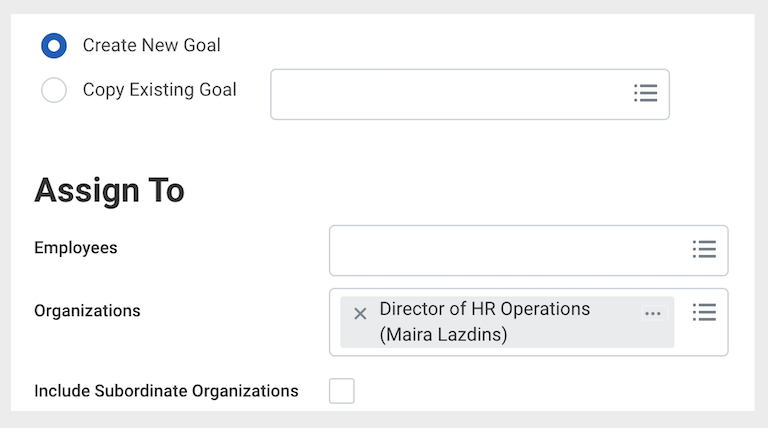
How to Create a New Goal
When creating new goal, enter the details by filling out the available fields:
- The Goal name (required)
- A more detailed Description of the goal (optional)
- Select the Category that best aligns with the goal (optional)
- Select the organizational goal that best aligns with your goal under Supports. This year, CCA has included one organizational goal around diversity, equity and inclusion. Search "diversity" in the field to pull up this goal (optional)
- Enter a Due Date (optional)
- Consider if you would like the goal to be editable by your department/team employees. By unchecking the Editable box, employees who receive the goal will not be able to edit the fields.
Additional goals can be created on this screen by clicking Add.
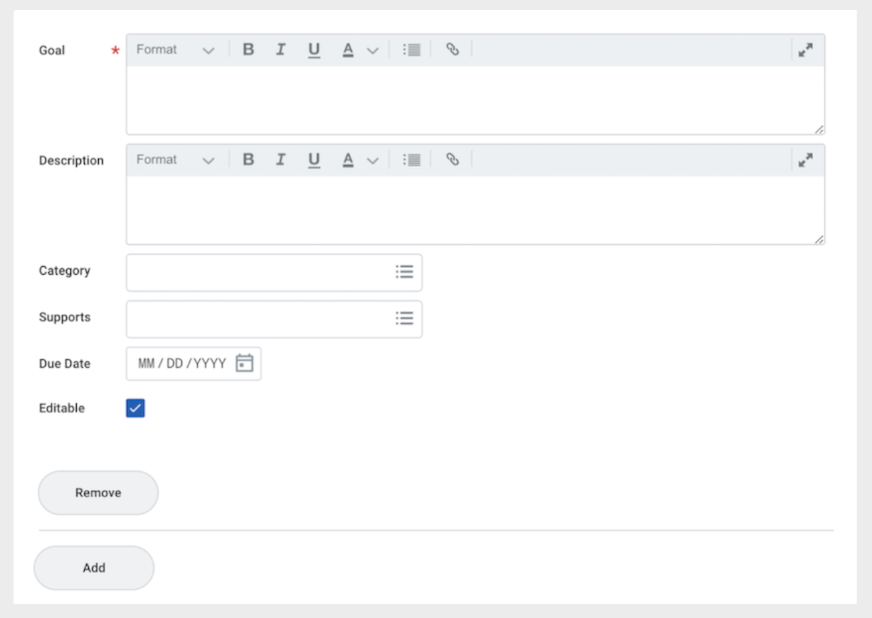
How To Review a Cascaded Goal
To review a cascaded goal from your division VP or your Manager:
- Go to your Workday inbox - you will receive a task to Review Goals
- You can review, edit, and add in a status for the goal from the inbox task
- Approve the goal to complete the inbox task
The cascaded goal will also appear with your other goals by searching My Goals in the Workday search bar.
Managers can view goals assigned to their department/team/individual employees by searching View Goals I’ve Assigned in the Workday search bar.