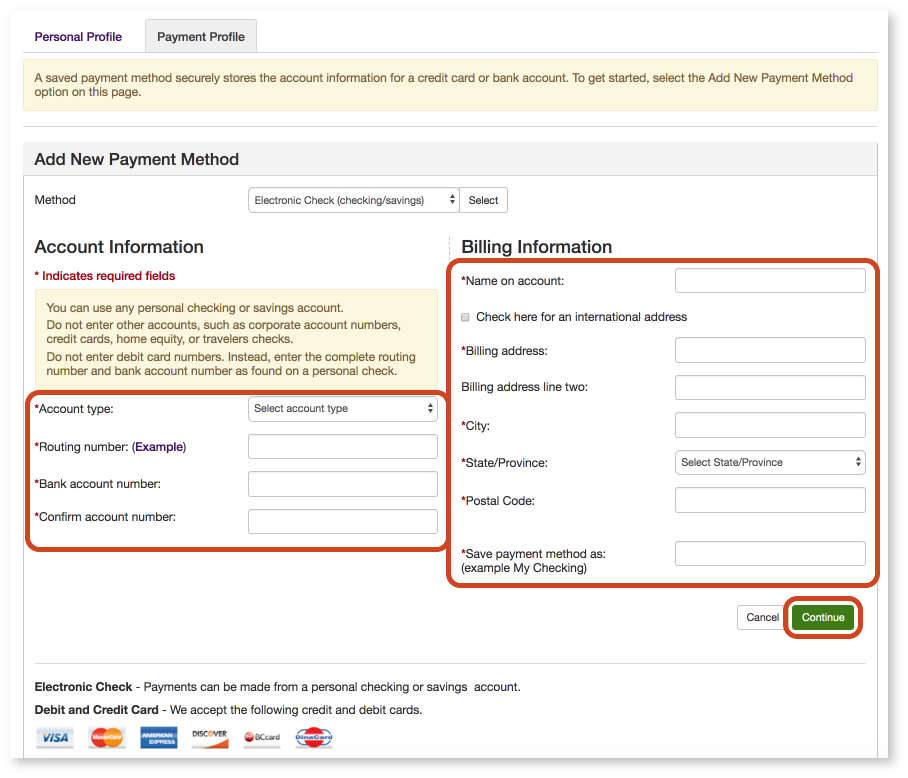Saving Payment Information in TouchNet - Step by Step Guide
1. Go to Your TouchNet Home Dashboard
You can access TouchNet through Workday (steps below).
a. Log in to Workday at workday.cca.edu using your CCA credentials.
b. Click the My Student Finances icon (under the Applications section).
c. Click Enroll in a Payment Plan via Touchnet.
2. Add a New Payment Method
a. Under My Profile Setup, select Payment Profile.
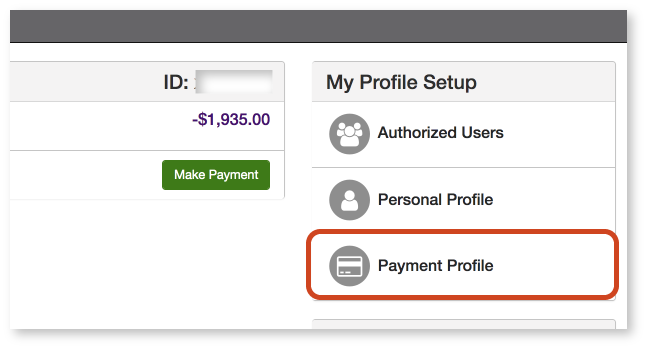
b. On the resulting screen, use the dropdown to choose which payment type you would like to add.
- If you select Credit or Debit Card, proceed to step 3.
- If you select Electronic Check (checking/savings), proceed to step 4.
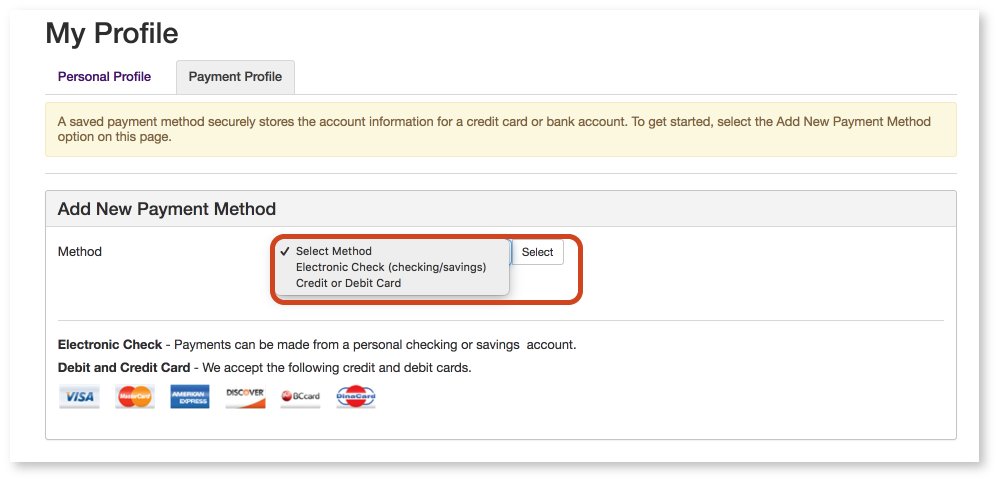
3. Adding a Debit or Credit Card
a. Enter the Card number in the new dropdown that appears (under the Account Information heading).
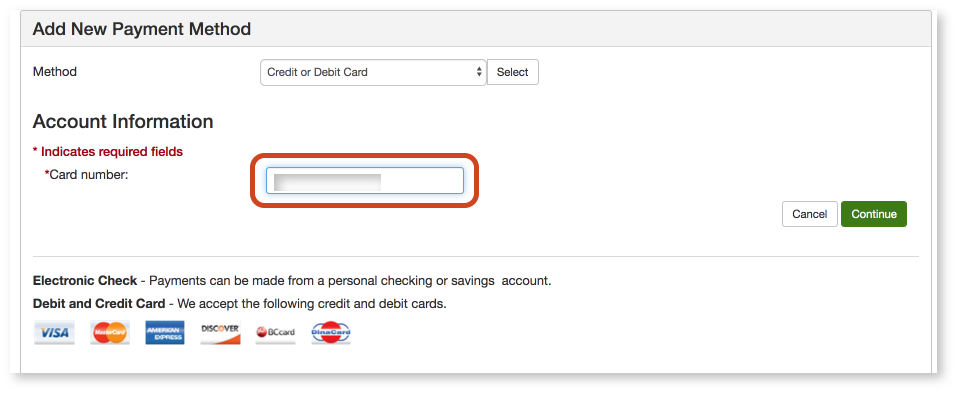
b. Fill in the additional required fields that appear beneath the Account Information heading and the Cardholder Billing Information heading.
- If the billing address is outside of the United States, please check the International Address checkbox.
c. On the righthand side of the screen, enter a name for the payment method (for display in your TouchNet profile).
d. Click the green Continue button to save.
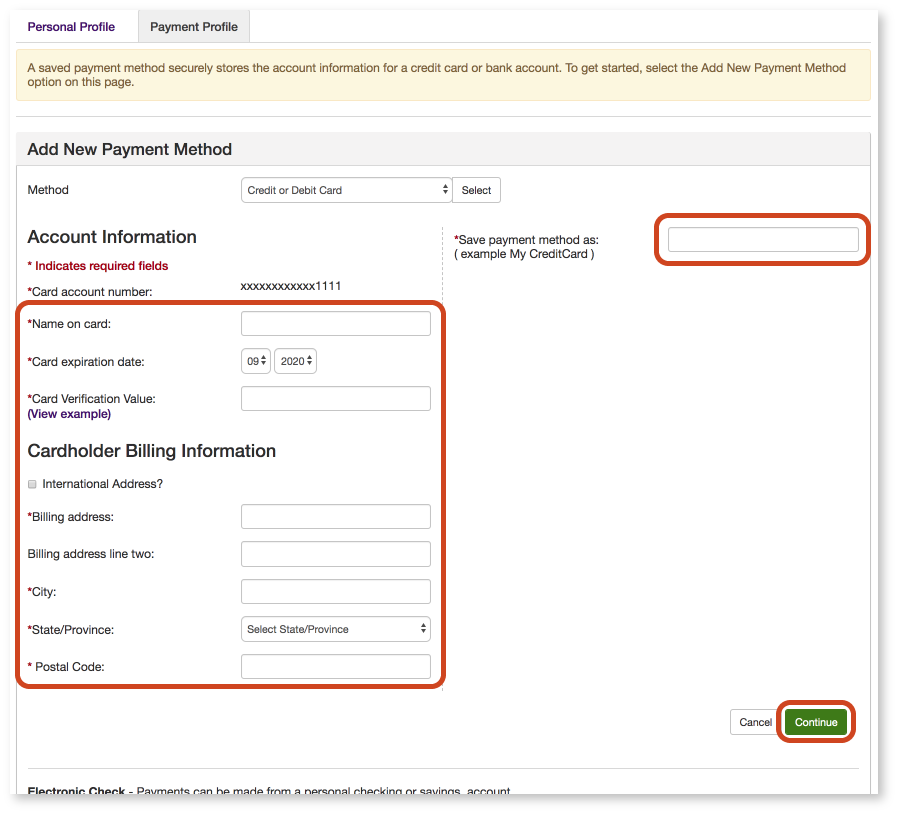
4. Adding a Checking or Savings Account (for Electronic Checks)
a. Fill in the required fields under the Account Information subheading, being sure to follow any on-screen instructions (in yellow).
b. Fill in the required fields under the Billing Information subheading (on the right side of the screen).
- If the billing address is outside of the United States, please check the Check here for an international address box.
- In the bottom-most field, enter a name for the payment method (for display in your TouchNet profile).
c. Click the green Continue button to save. You are done and the bank/card should be saved and ready to use for next time.