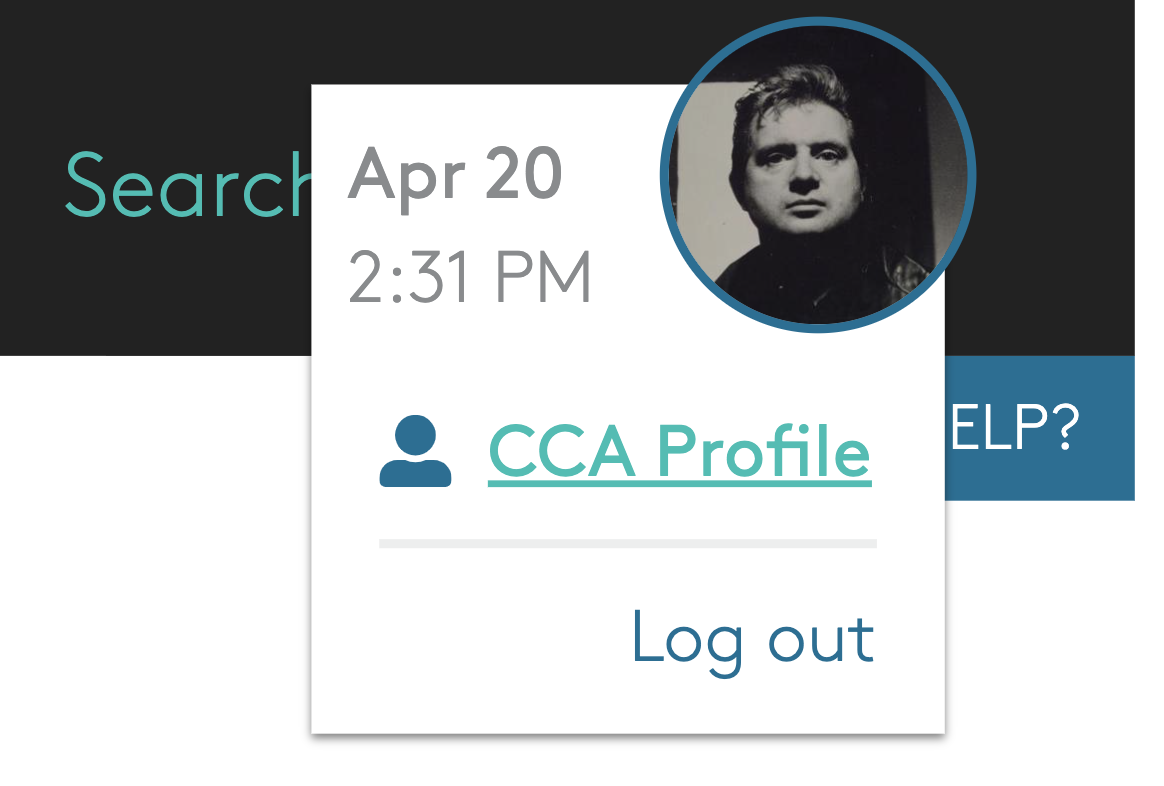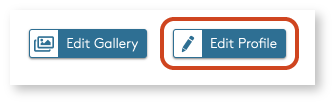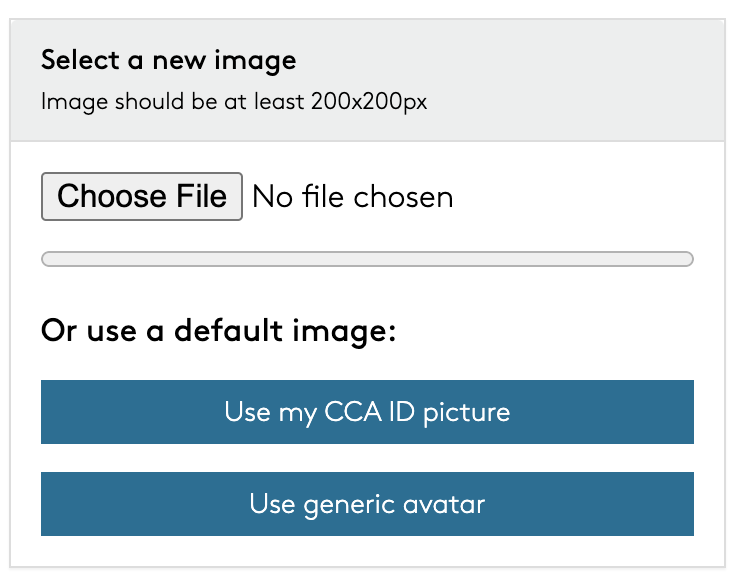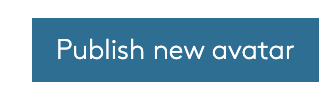Change Your Profile Avatar
Before you begin
You'll need to be logged in to Portal in order to update your profile avatar.
Students who have opted out of inclusion in the Portal directory will not have access to their profile, including the avatar editor.
Steps
1 Go to your Portal profile
- Click on your avatar/profile icon to open the user menu.
- Select CCA Profile. If you have an alumni profile, you can select Alumni Profile from this menu instead.
Note: If your CCA account is linked to multiple profile types (such as staff who are also alumni), each profile will share the same avatar, which may be updated from either profile.
2 Select 'Edit Profile'
This will open the profile editor, where you can make changes to your profile content, including your avatar.
3 Select 'Edit Avatar'
This will open the avatar editor tool.
4 Select a new image
Click 'Choose File' to select a new image from your computer.
Alternatively, you can select one of the default image options:
- Your CCA ID picture (if you have one on file)
- Portal's generic avatar image, if you prefer additional anonymity
5 Use the crop tool to edit your avatar
Click and drag your cursor within the image thumbnail to select the portion of the image file you wish to use for your avatar.
The 'Avatar Preview' thumbnail will show you how your avatar will display with the selected cropping.
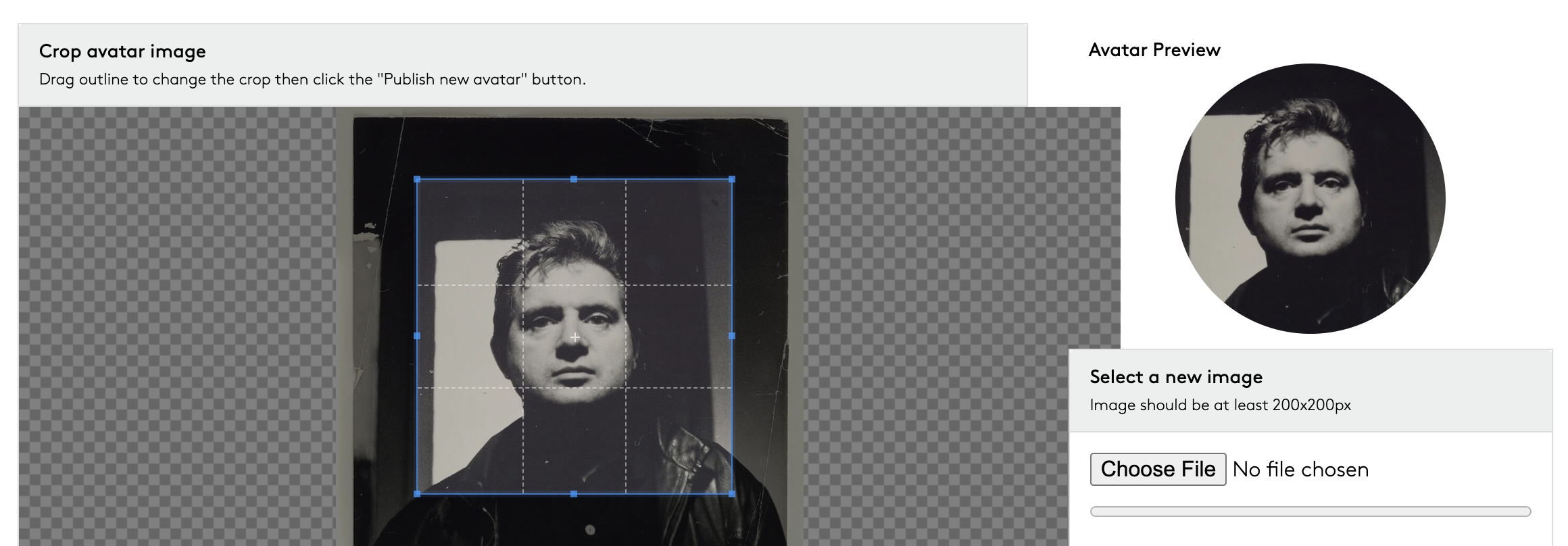
6 Select 'Publish new avatar'
Your newly saved avatar will now display on your profile, in the Portal People directory, and in Portal search results.
Video Guide
This video guide walks you through the same steps detailed above.