Printing via Workstation to Lab Printers
Lab Printing
To print from a lab workstation, please complete the following steps:
1 Launch PaperCut Client from the dock, if not already open
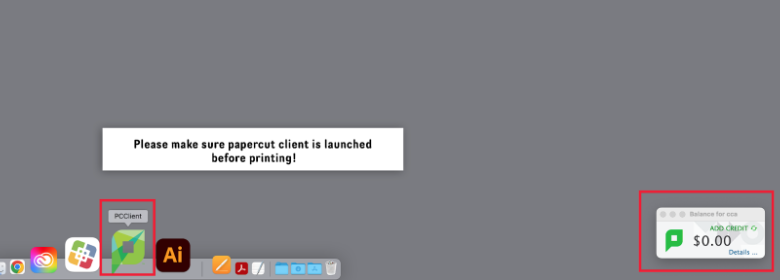
2 File → Print → from the Print window
- Select the desired printer from printer list
- Verify the size is correct
- Uncheck the box next to 'Choose paper source...'
- Click Page Setup then go to Step 3
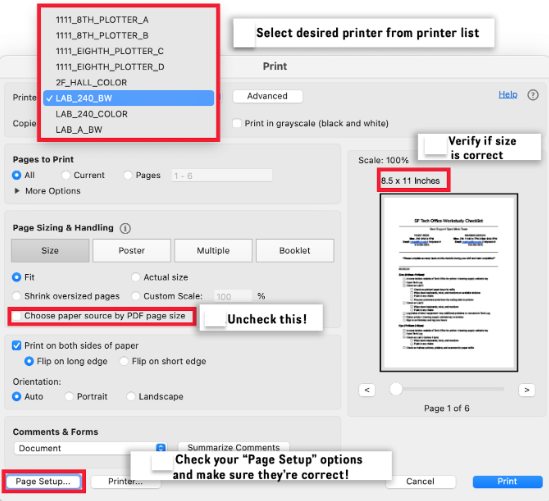
3 From the Page Setup window
- Verify you have selected the correct page size: Letter (8.5x11) or Tabloid (11x17)
- Verify the correct printer and size settings, then click OK to confirm
- Click Print at the Print window
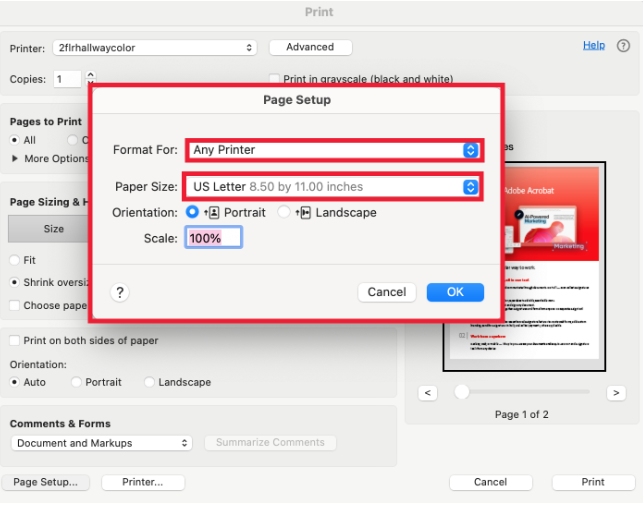
4 Login to PaperCut
Enter your CCA email username and password, click OK
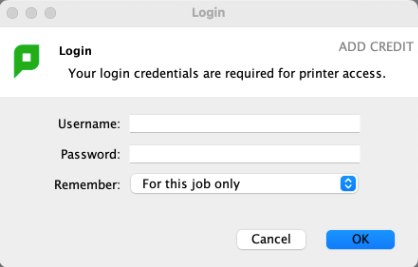
5 Confirm or cancel your print job
To confirm click Print, the job will be sent to the printer and your account will be charged
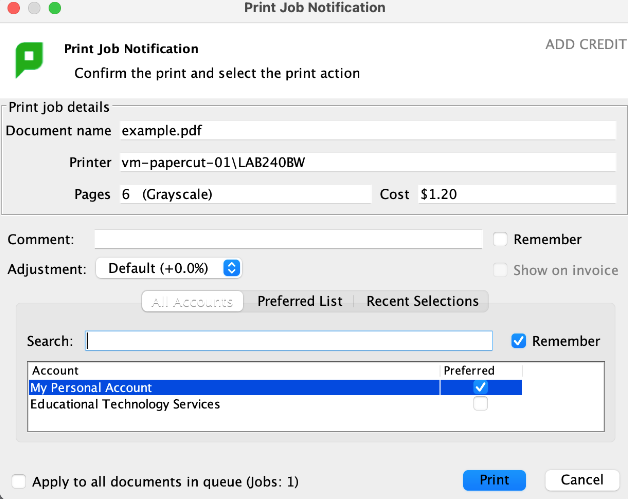
We issue refunds in the case of printer malfunction, ink or paper outages, but not in the case of incorrect paper size or incorrect file setup, so please check your work to make sure you are happy with your file and are sending it to the correct printer.