Reserve a Collaboration Space Using Google Calendar
Before you begin
Collaboration and co-work spaces can be reserved in Google Calendar by any CCA staff or faculty member. Some spaces (e.g. 80 Carolina 2nd floor collaboration spaces) are only available to staff, while other spaces (e.g. faculty meeting spaces) are only available to faculty. These spaces are not available to be reserved by students.
CCA staff can now reserve meeting spaces in using Google Calendar. These collaboration spaces should be used only for meetings with multiple people.
Given the limited availability of large conference rooms, consideration for the number of attendees is appreciated (e.g., for a meeting with four people, try booking a conference room with four-person capacity).
CCA staff can also reserve one of the 3 Co-Work Spaces in Google Calendar. You will need to create an event on your calendar in order to reserve the room during the time you are on campus and using the office.
Faculty can also use Google Calendar to reserve faculty meeting rooms (in 80 Carolina Faculty Lounge) and the Nave wall presentation spaces.
Book a Room While Creating a Calendar Event
When scheduling an event using Google Calendar, you can reserve an available collaboration space, or you can add one onto an existing event.
1 Create an Event on Google Calendar
Create an event (or use an existing event) on Google Calendar as you normally do.
- Double click the corresponding date/time on your calendar for which you'd like to schedule your meeting.
- Fill in the necessary fields in the event popup window, such as the event title, description, and guests.
2 Click the "Add rooms" field.
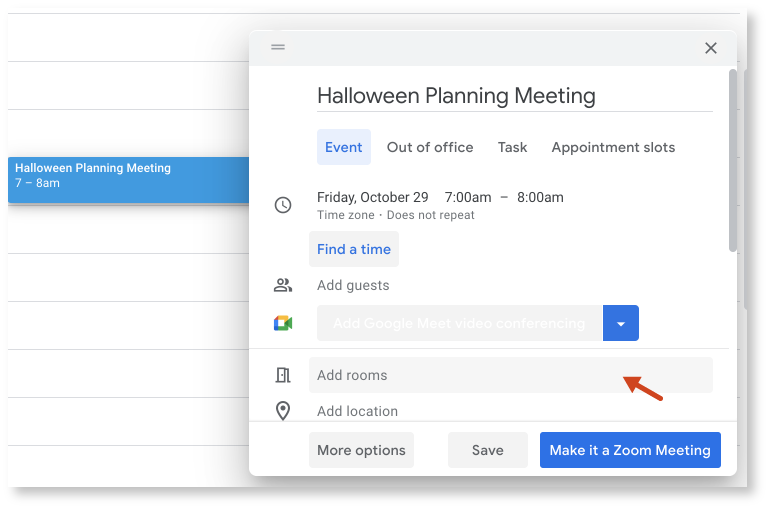
If you're in the detailed view for an event (clicking More Options in the event popup leads there), use the Rooms tab to browse and select available rooms instead.
3 Browse and Find Room
Browse from the list of available, suggested rooms. Room details include:
- Room number
- Building
- Floor
- Max occupancy
- Amenities (such as a phone or hardware for videoconferencing)
You can also browse rooms by location by clicking on the building name at the bottom of the list.
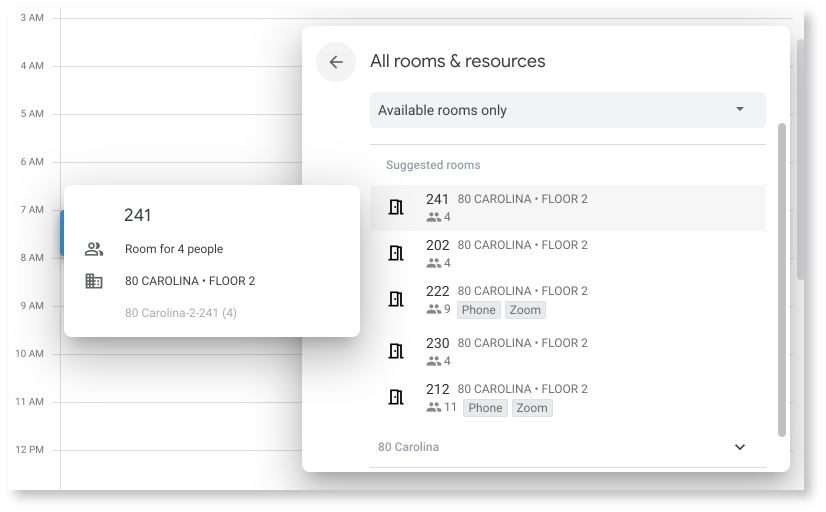
4 Save
Your event will now appear on your calendar, along with selected room details.

View a Room's Availability Calendar
If you have a particular collaboration space in mind, you can view the room's availability prior to setting up your calendar event. Collaboration spaces have their own calendars to make it easier to track availability and schedule use.
In the "Meet with..." field in the left side panel of Google Calendar (https://calendar.google.com/), type in the building name and room number, then select from the available calendars to pull up the room calendar alongside your own.