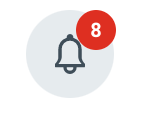View and Manage Your Tax Documents
Before you begin
Your year-end tax documents are viewable from Workday, and you may choose whether to receive paper copies of these documents in addition to the electronic ones accessible in Workday by default.
View or print your tax documents
1 Run the 'My Tax Documents' report
Click here to run the 'My Tax Documents' report.
You can also find this report within the Pay worklet or by typing 'my tax documents' into Workday search.
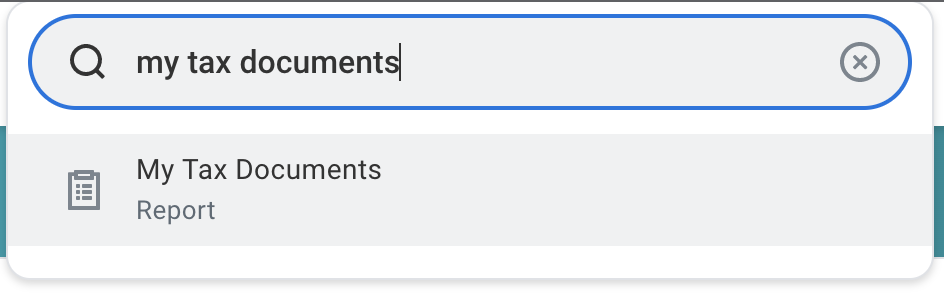
2 Browse available tax documents
The available documents will be listed in a table by year and by tax form (e.g., W-2).
3 Generate a PDF of your tax document
Select 'View/Print' to generate a printable PDF of a particular tax document.

4 View, print, or download your PDF
The newly-generated PDF will display as a modal overlay on your screen, where you can view detailed form information.
You can download or print the file from here as well, or click outside of the modal to exit.
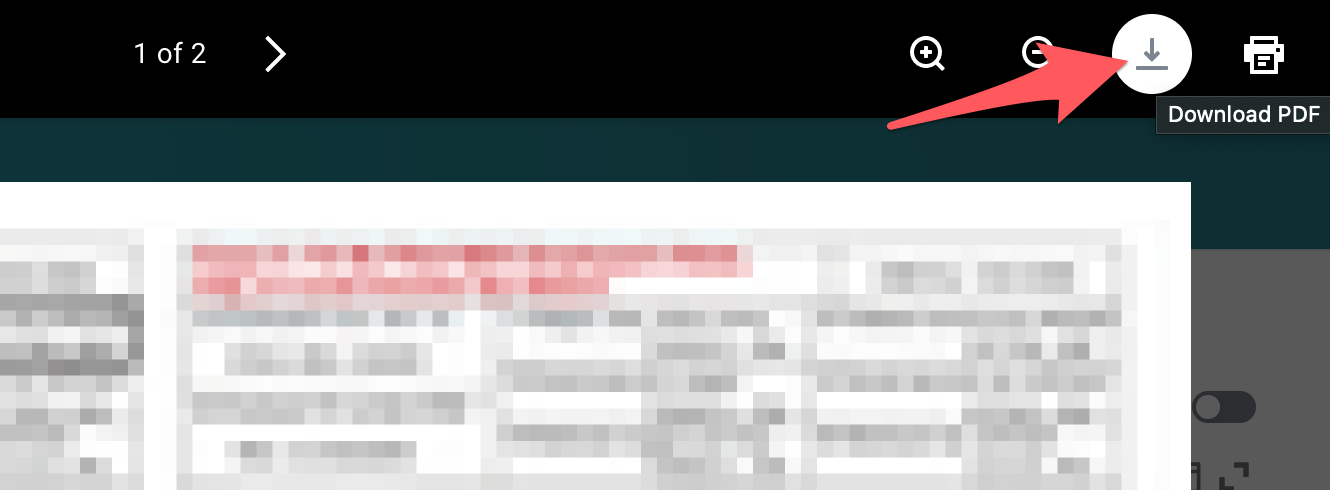
5 Access your PDF tax document(s) later
After you exit the PDF modal view, the PDF link can still be accessed from your Notifications or from 'My Reports.'
Select your tax document delivery option
Choose whether to go paperless or receive a paper copy of your tax document(s).
1 Review your current tax document printing elections
View your current printing elections from the 'My Tax Documents' report.
2 Select 'Edit'
The 'Edit' button appears within the Tax Forms Printing Elections table.

3 Under 'New Election,' choose whether to receive paper copies of your tax documents
Make sure to read any instructions and information on this page carefully.

If you choose to receive paper copies, the documents will be delivered by mail to your primary home address on file.
4 Save changes
Click 'OK' to save changes, then 'Done' to exit the summary screen.