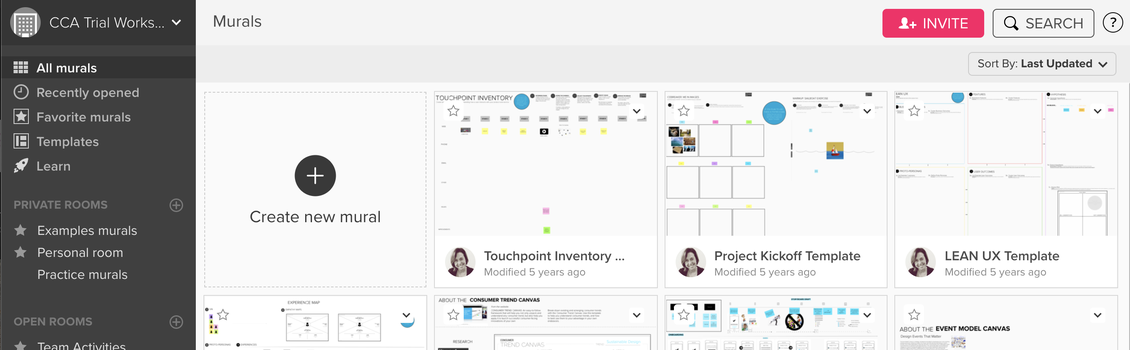MURAL - Students
What is it?
Mural for Education is a browser-based web application that provides a digital workspace for students to express their creativity and innovate with others from anywhere. Mural is a versatile learning tool that you can use when working independently or with peers on projects, organizing and taking notes, creating study plans, and much more.
Features
Some of the features in Mural include:
- Reactions, GIFs, private mode, videos, images, icons, and confetti - get work done while you have fun.
- Supports more productive and engaging brainstorms with ready-to-use templates, timer, and mind-mapping.
- Facilitate design research & analysis by visualizing and mapping feedback.
- 300+ templates to jump-start your collaboration session.
- Live feedback in group projects or giving out live critiques!
How can Mural help you?
With Mural, you can enrich your learning experience while mastering virtual collaboration and facilitation skills to serve you in your future career.
- Meet MURAL, more than a digital whiteboard
- Intro to visual collaboration in MURAL
- Navigating the Mural
- Mural Tutorial: Tips to create outlines and areas
Examples of use
Mural templates created by students for students:
- Study guide: this template can transform your notes and studying into a collaborative and creative experience.
- To-do list
- Mind Mapping
- Notetaking
- Group Meeting Notes
Warmups and icebreakers (clubs and organizations)
Planning and design (individual users)
- Collaborative presentation
- Résumé and cover letter brainstorm
- Research paper outline
- Storyboarding
- More templates
More on Mural student resources
Getting Started
Student Workspace
CCA's institutional Mural account is organized into different Workspaces. For academic work, these are divided into CCA's four academic divisions. There is also a Student Workspace for individual users and student organizations. Click here to join the student workspace. If you do not already have an account, this link will prompt you to create one. You will be added to divisional workspaces if and when you are invited by an instructor.
Activate your account
The first time you are provided an invitation to use Mural, you will be prompted to create a Mural account using your CCA email address. Once you have an active account, you can create your own Boards or Private Rooms for your creative or academic projects.
If you have not been invited to create an account, you can email helpdesk@cca.edu or submit a ticket for an invitation link.
Invitation from instructors
Instructors may direct you to a specific Board or to a Private Room designated for your course through an invitation link.