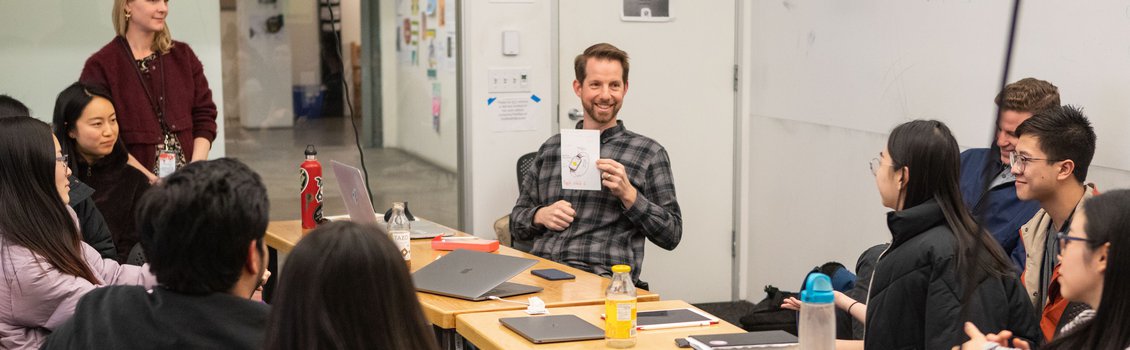Using Google Classroom in Your Teaching
Google Classroom is available to CCA through their partnership with Google Workspace for Education Fundamentals, the free suite of productivity tools including, but not limited to, Docs, Drive, and Slides.
Classroom is a learning management system that simplifies uploading, collecting, and grading assignments in a paperless way through integration with Google Drive.
Faculty and students can also interact in an online discussion through the use of the stream within Google Classroom.
This is not intended in any way to replace Moodle, but is another choice for faculty who are already proactively using Google Drive in their classrooms and who do not need much asynchronous engagement, but more of a simple course page with content.
What Can It Do?
- It provides a virtual space for faculty and students to interact with assignments. Instructors can upload syllabi, assignments, and supplementary materials to their classroom that students can view and download.
- Instructors can also create assignments that students can complete and submit within Google classroom. Google Drive and Google Docs are seamlessly integrated into Classroom so you can pull files to and from your Drive as well as upload files from your hard drive.
- Instructors can post announcements and questions to students in the real-time class stream, creating discussion amongst students in the class.
Accessing Google Classroom
Google Classroom is quick and easy for faculty to set up. It improves organization, enhances communication between students and instructors, and cuts down the time it takes to collect and grade assignments.
CCA instructors must be logged into their CCA account in order to access Google Classroom.
To create a Google Classroom associated with your course section,
- Log into Portal using your CCA account,
- Click on the course you need from the right side of your dashboard to go to the detailed course section page,
- Once you arrive on the course section page, click on "Edit" located below the course description,
- Click the "Create Google Classroom" button.
If you don't plan on using Google Classroom, please do not click the create button. Once the new classroom is created, the link generated cannot be hidden and therefore can be confusing for students.
You can use Google Classroom from your browser or through the iOS and Android apps.
New Google Classroom instructors, before using the "Create Google Classroom" button on your Portal course section page, you will need to,
- Log into your CCA Google account,
- Go to Google Classroom,
- Choose "Teacher".
This will place you on a pending approval list. Once you have been added to the Teacher list, you can go to your Portal course section page and use the "Create Google Classroom" to create your class.
Additional Help
Want to know more about setting up a Google Classroom?
- Visit The Google Classroom Help Center.
- You can also view these lessons on how Classroom works.