Single Sign-on for CCA Web Services
What is single sign-on?
CCA’s single sign-on system (SSO) allows members of the CCA community to use one set of credentials (your CCA username and password) to securely access most college online services, such as Workday, the CCA Portal, Moodle, and Google Workspace.
Login attempts to SSO-protected systems are further protected by Duo, which requires you to validate your logins with a second “factor” before you can access the system, such as responding to a push notification sent to a verified mobile device. Read more about using Duo here.
Login process
As of March 19, 2024, the SSO login flow will have changed slightly, outlined below.
When you visit or select the “login” option for a CCA web service, the SSO login flow will begin.

1. First, a brief interstitial screen will appear as login session information loads from your browser.
2. Next, you’ll see the CCA login screen, where you’ll be prompted to enter your CCA username and password.
3. After selecting 'Sign In', you’ll be redirected to a Duo authentication screen. Duo will automatically send an authentication request via the last method you used. Note that you have the option to authenticate through this method or select other options, if you have other authentication methods enabled.
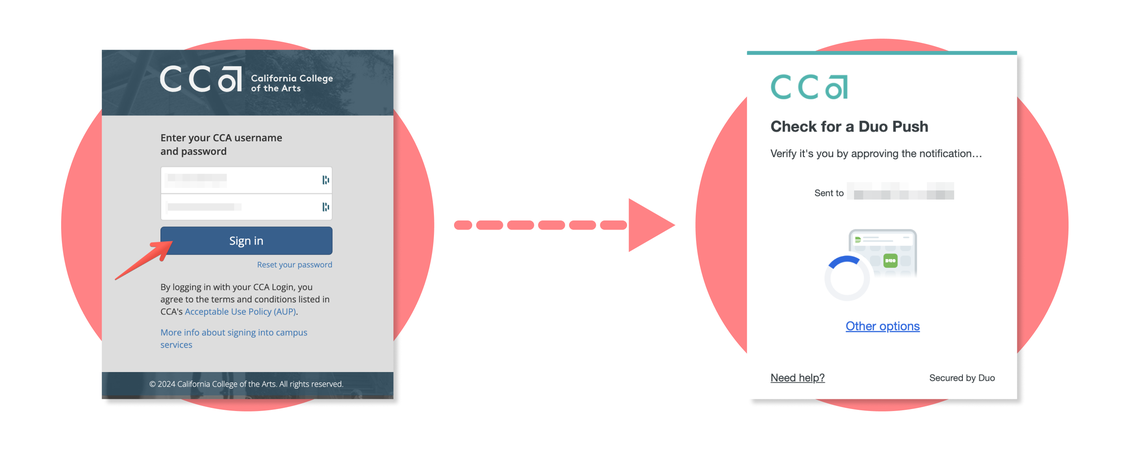
Device Verification Prompt
You may be prompted to verify whether you're the only person who uses your device when first using it to authenticate a login with Duo's new authentication process. You'll need to respond to this prompt before proceeding.
4. Upon authenticating with Duo, you’ll briefly be redirected to another interstitial screen as your login session information is saved to your browser.
5. The CCA web service will then load, with your login session now activated.
How long am I authenticated for?
Some SSO web services on single sign-on, such as Portal and Zoom, let you remain logged in for a number of days before having to re-authenticate, whereas other systems, such as Workday, require that you re-authenticate every time you visit the site or following a short period of inactivity.
Single sign-on and Google Workspace
The sign-in process for Google applications like Gmail, Calendar, and Drive functions a little differently than for other SSO-protected CCA web services.
1. When signing into any Google Workspace application, the first screen will be the Google login screen that you’re already familiar with.
2. Once you enter your CCA.edu email and click Next, you’ll be redirected to the CCA single sign-on screen, where you'll complete the login flow outlined above.
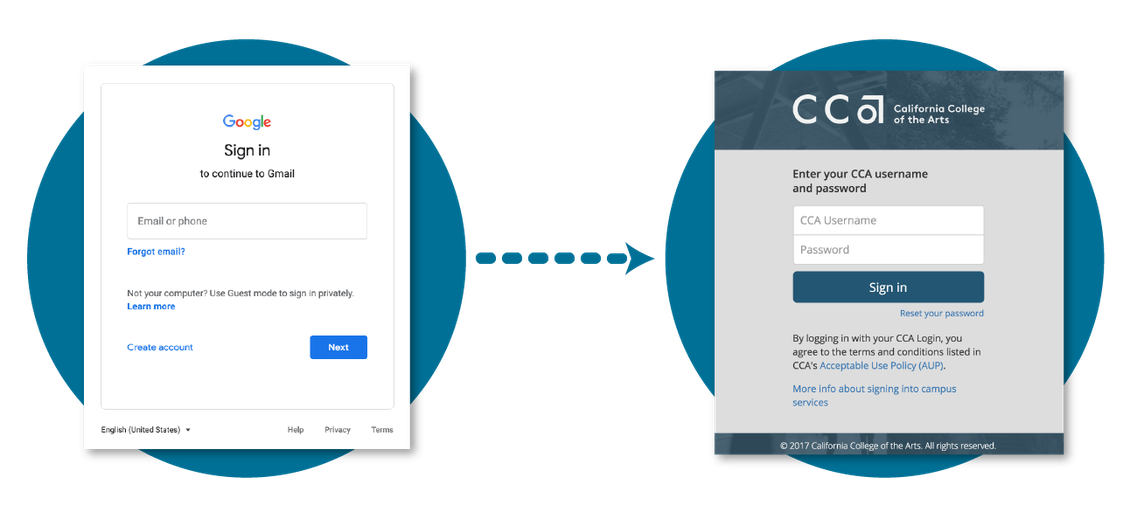
"Log in with Google" to third-party applications
A number of third-party applications allow you to sign-in using your CCA Google account. Logging in to these systems works exactly like logging in to Google Workspace as outlined above.
Depending on the system, when you click the Google login, the CCA sign-on may be skipped if you have previously authenticated.
Logging in to Zoom
Zoom allows you to sign in using your Google account, but we recommend that you select the Sign in with SSO option instead. See our Zoom documentation for additional instructions.
Request a service be added to SSO
New and planned services are regularly assessed for incorporation into the single sign-on system. If there is a service you access regularly and would like added to our list of SSO candidates, please contact the Help Desk.
