Confirm or Adjust Registration
Before you begin
To access the Academics Dashboard, select the icon of three lines at the top left of your Workday home page and then select Academics. You may also select Academics from your Quick Tasks or Your Top Apps.
AFTER REGISTRATION:
- Review your schedule prior to the start of the academic period and anytime you make registration adjustments to confirm courses, meeting patterns, etc
- When making registration adjustments, be sure to reference your records to ensure progress towards degree completion
View Registered Courses
After registration, review registered courses and access calendar views of your schedule for each academic period.
1 Select View My Courses
On the Academics Dashboard, locate the Academic Planning & Registration bulletin.
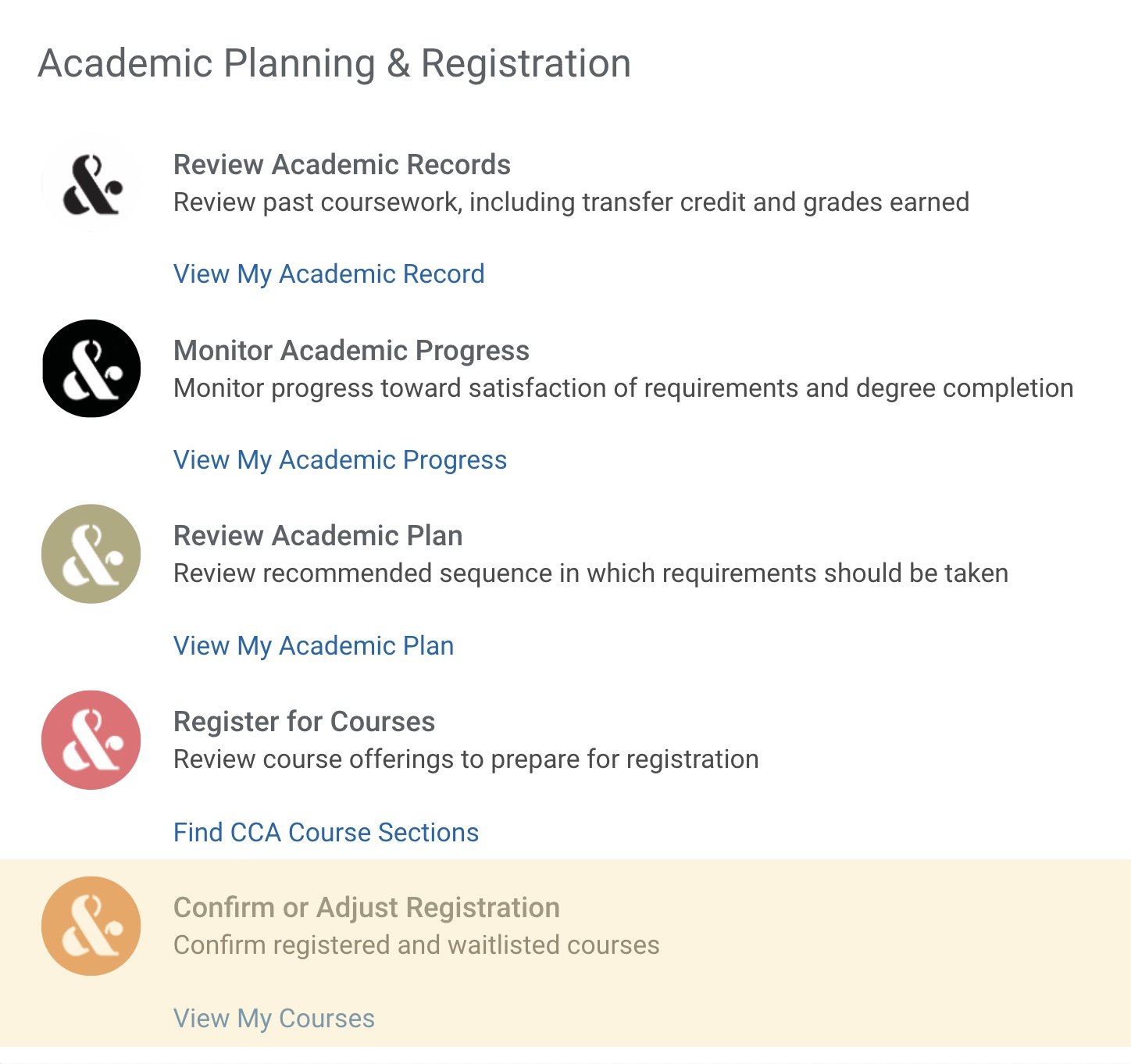
2 Select View Schedule
- See a calendar view of your scheduled course sections for a given term
3 Review Meeting Patterns
- See the location / time for each course section
4 Review Load Status at the bottom of the page
- Confirm full-time status (12 units or more for undergraduates and 9 units or more for graduates)
- Dropping below full-time status may impact your aid, immigration status, housing, etc.
- Contact Academic Advising for further guidance
Add, Drop, Swap Courses
After initial registration, you can add, drop or swap courses in your schedule. Before making registration adjustments, consult with Academic Advising as registration changes may impact your degree progress. For policy information and specific dates, review the Add, Drop, Withdrawal Policy and Academic Calendar.
If you have a registration hold, you must resolve the hold before adjusting your registration (resolution instructions are listed under Academics Dashboard > My Holds).
1 Add courses
- Follow the steps listed in Register from CCA Course Schedule
2 Drop courses
- Identify course you would like to drop on the View My Courses page
- Scroll all the way to the right of the course and select Drop
- Review all course details, confirm, and select OK
3 Swap courses
Swapping allows you to save your place in the original course while you attempt to register for another. If you are unable to register for your desired course, you will remain registered in the original course.
- Identify course you would like to replace on the View My Courses page
- Scroll all the way to the right of the course and select Swap
- Select whether you want to swap to a New Section of the same course or to a New Course entirely
- Verify course / section to drop and select course / section to add
- Review section status, eligibility, and meeting patterns
- Review all course details, confirm, and select OK
Course Withdrawal
After Tuesday of the second week through the end of the tenth week, you have an opportunity to withdraw from a registered course. Before withdrawing, consult with Academic Advising to discuss implications of course withdrawal. For policy information and specific dates, review the Add, Drop, Withdrawal Policy and Academic Calendar.
1 Select View My Courses
On the Academics Dashboard, locate the Academic Planning & Registration bulletin.
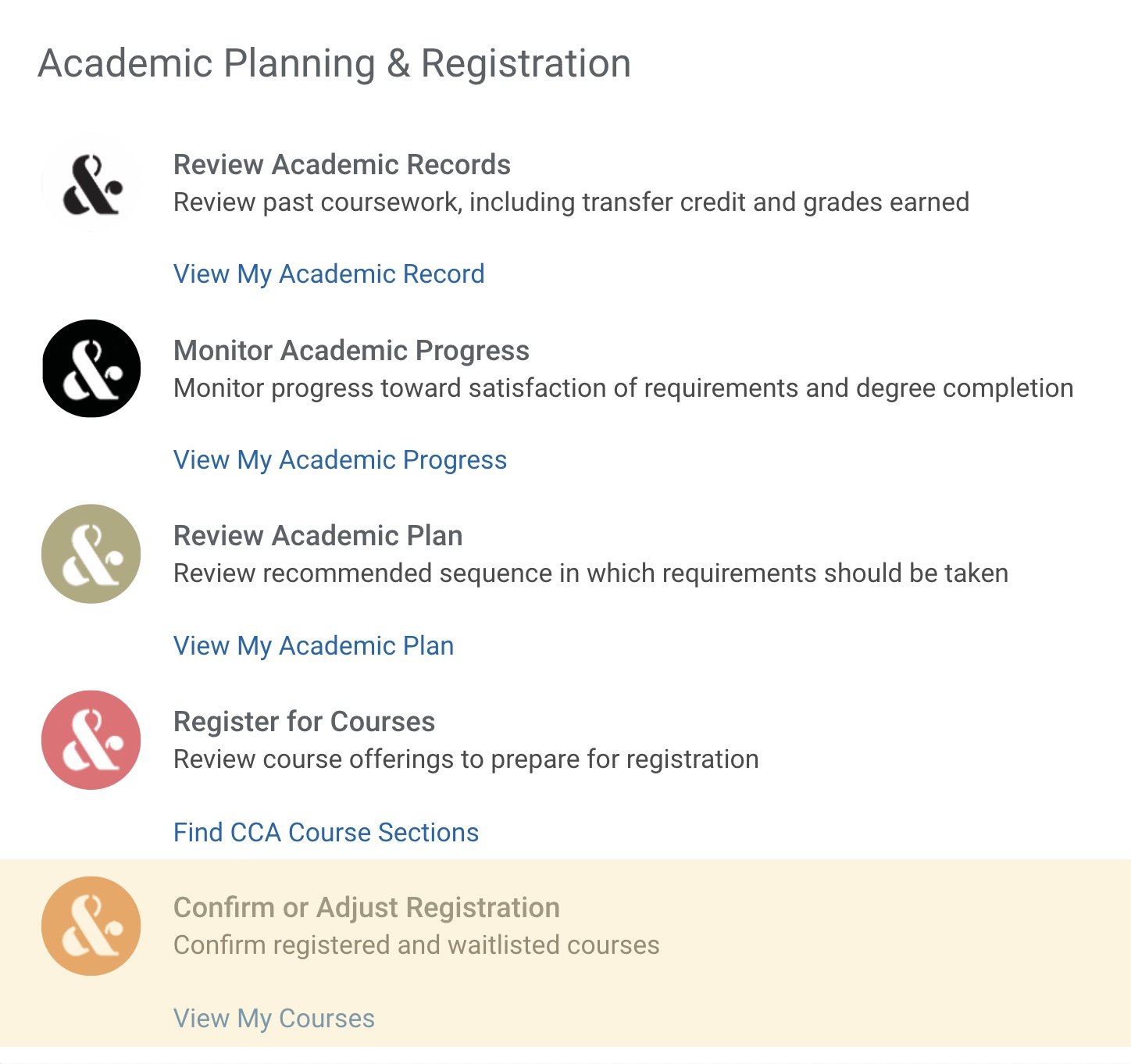
2 Identify the course you would like to withdraw from
3 Scroll all the way to the right of the course and select Withdraw
4 Review all course details, confirm, and select OK
Need additional help?
- Student Records: Contact for inaccuracies in your academic record, registration issues, and information on applying for graduation
- Academic Advising: Contact for questions about your academic plan, guidance on which courses to take, and registration support
- Help Desk: Contact for technical issues with Workday and/or your CCA account
For any questions you have related to your student record, billing, financial aid, student immigration regulations and visa status, and housing and dining, email student services at ask@cca.edu or text (415) 915-2503.