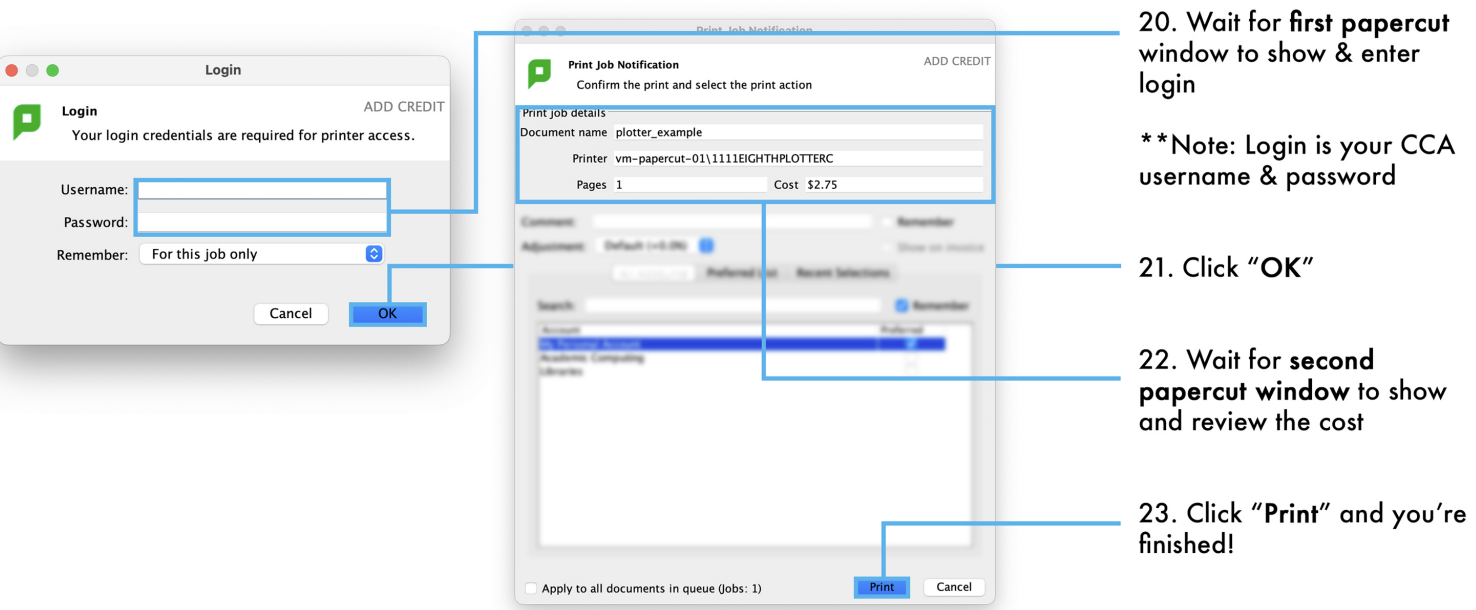Printing to plotters using Illustrator
Before you begin
The most commonly used programs to print to the plotters are Adobe Acrobat, Photoshop, and Illustrator. These programs utilize the same general print settings but are accessed a bit differently, the following print instructions are tailored to Illustrator.
Illustrator Print Settings
- Printer: Choose the printer you want
- Media Size: Lettersize (8.5"x11") or Tabloid (11"x17") from drop-down menu, for custom size click the down arrow & click Custom, then enter document width & height
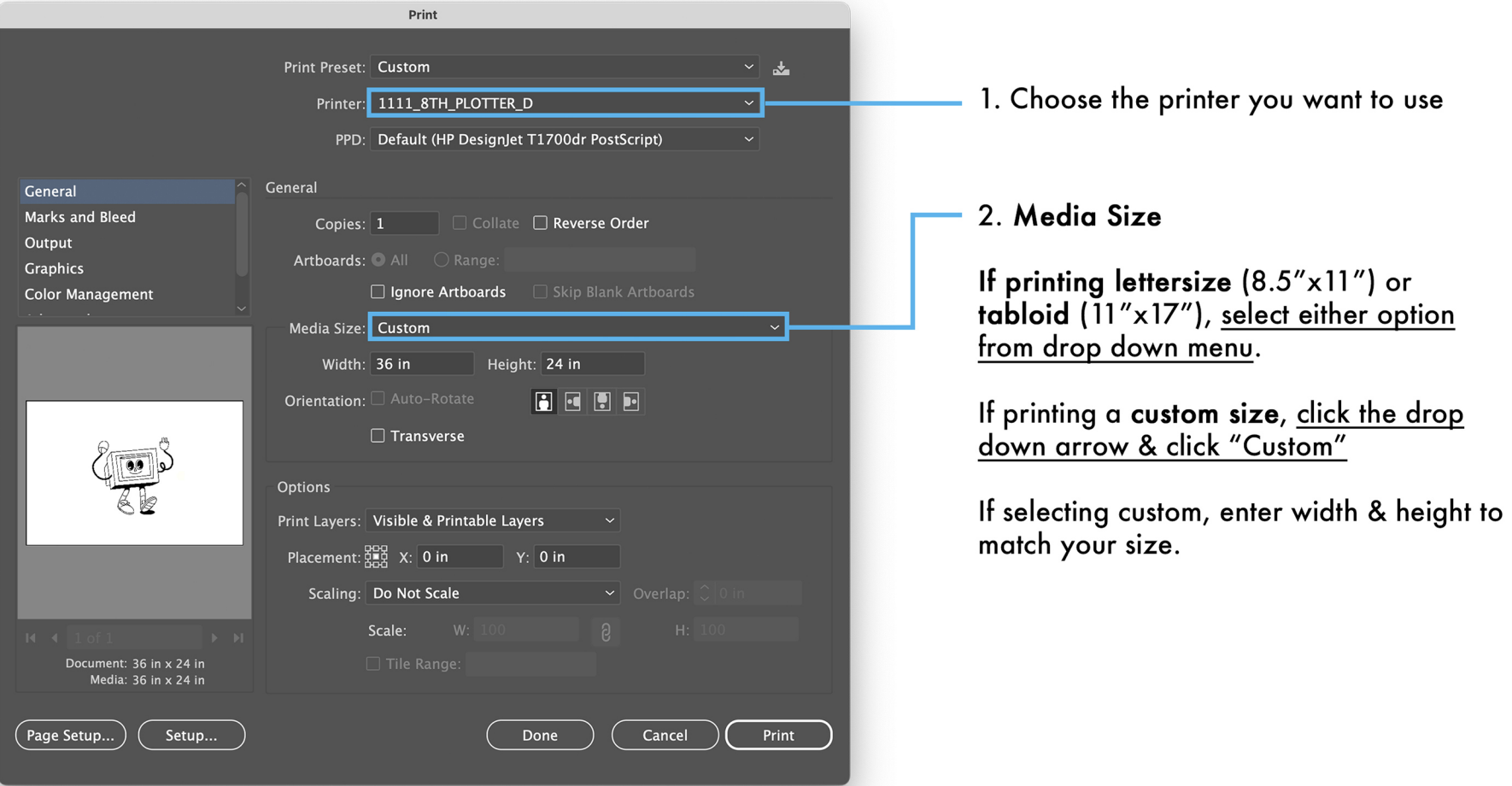
Output and Color Management
3. Output: Choose 300dpi (smaller images) or 600dpi (larger images)
4. Graphics: leave this as default
5. Color Management
- Color Handling: select Let Illustrator determine colors
- Printer Profile: select 1111SFPLOTTERST1600
- Rendering Intent: Relative Colorimetric
6. Click Page Setup...
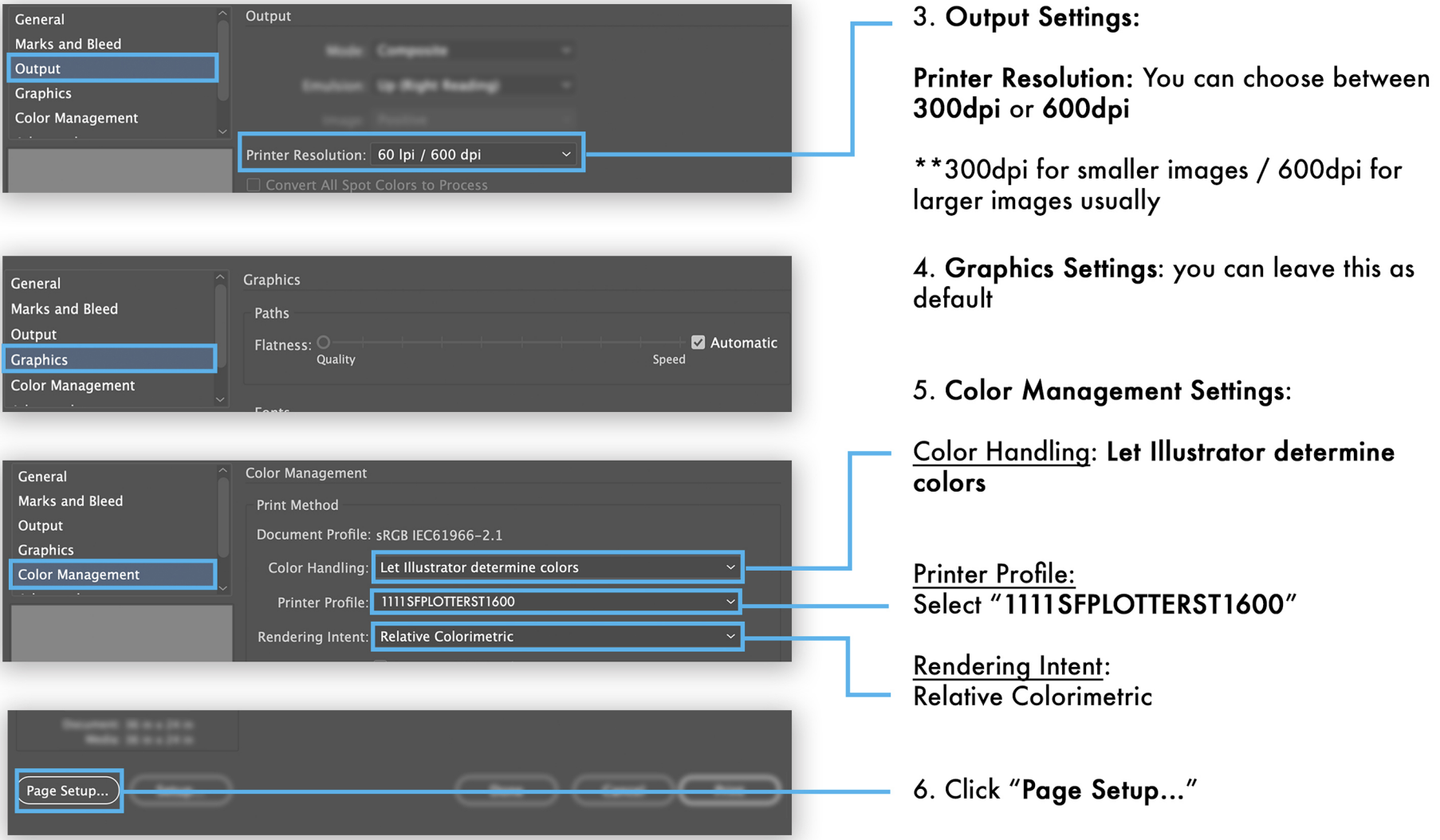
Page Setup
7. Make sure your printer & paper size matches what you selected on Illustrator
8. Click Manage Custom Sizes
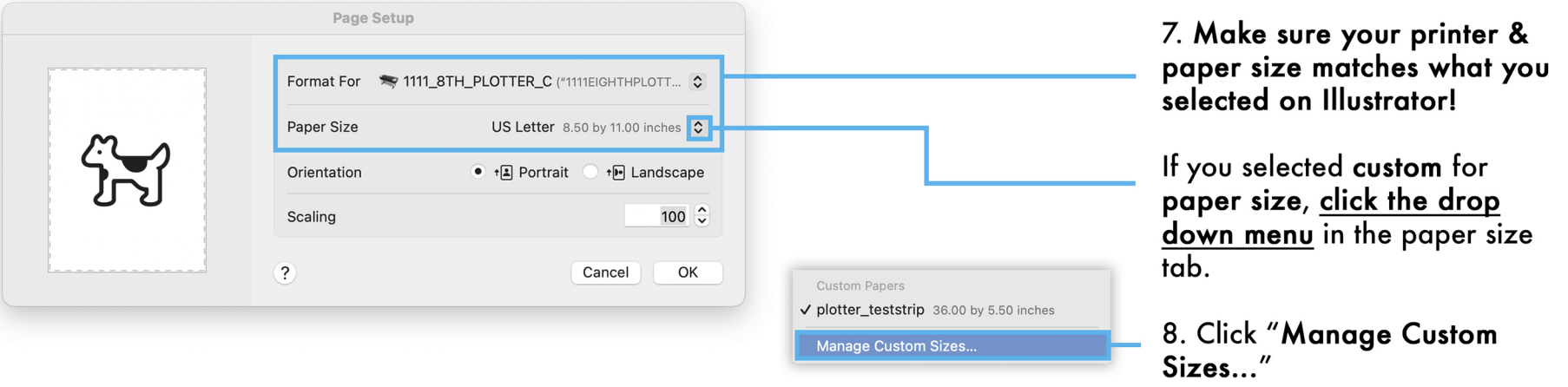
Custom Sizes / Color Matching / Paper Source
9. Enter document width & height if printing a custom size (36" max width, 5.5" max height)
- Margins are auto-enforced on all printers (setting to 0 inches for minimum borders)
10. Click OK
11. Click OK on the Page Setup window
12. From the previous Illustrator window, click Setup...to access Printer Options
13. Click Color Matching then ColorSync (if you get an option to choose a profile, leave as Automatic)
14. Click Color Options, change mode to Color (if you have color), or Greyscale (for B&W)
15. Click OK
16. Select Paper/Quality
- Paper Source: leave on Auto Select or choose Roll 1 or 2
- Paper Type: Coated Paper (ALWAYS)
- Quality Options: Standard, slider MUST ALWAYS be to the RIGHT to prioritize quality over speed
17. Click OK
18. Click Save
19. Click Print
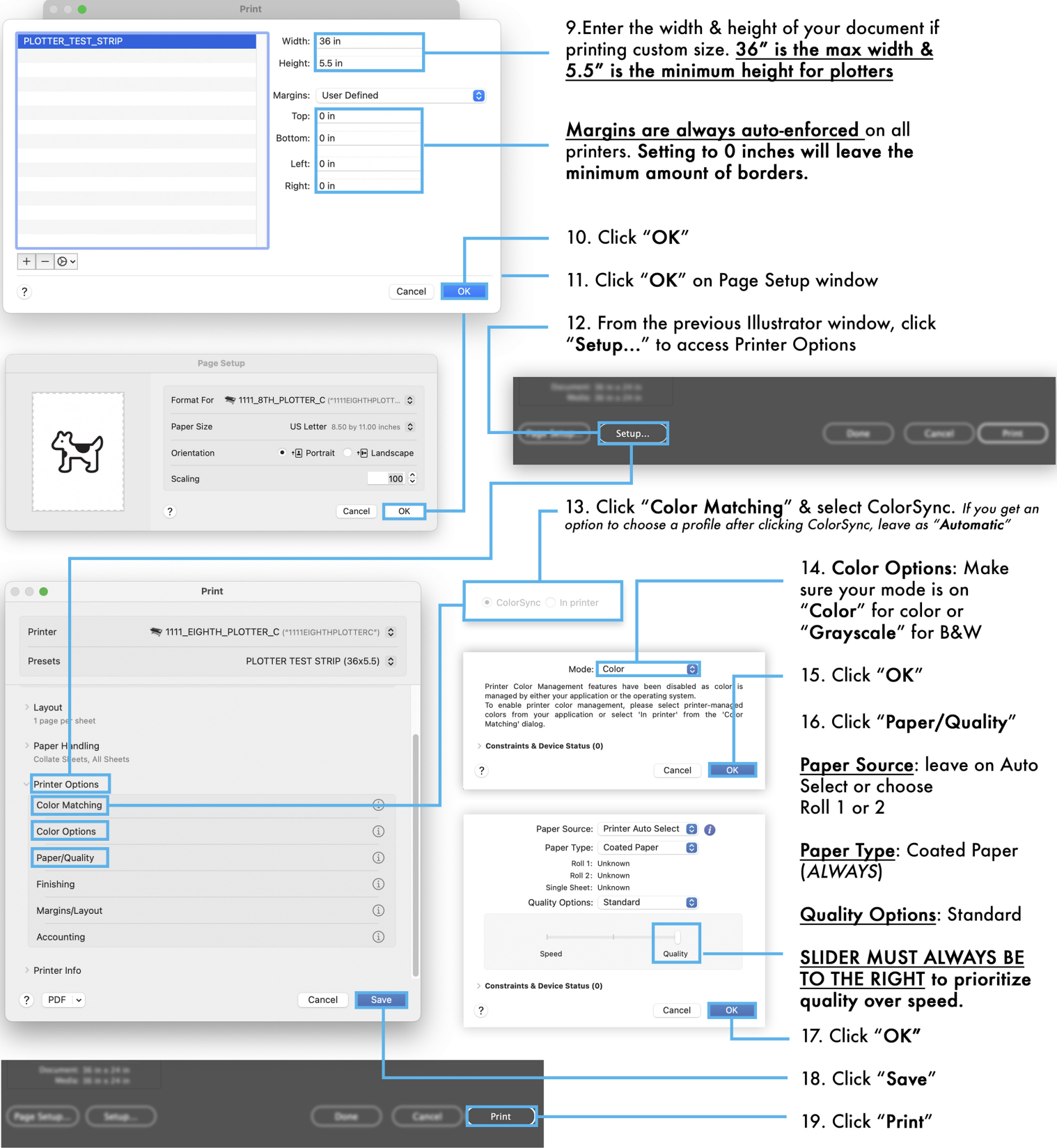
PaperCut
20. Wait for initial PaperCut window, enter your CCA Username and Password
21. Click OK
22. Wait for second PaperCut window, review the cost
23. Click Print and you are finished