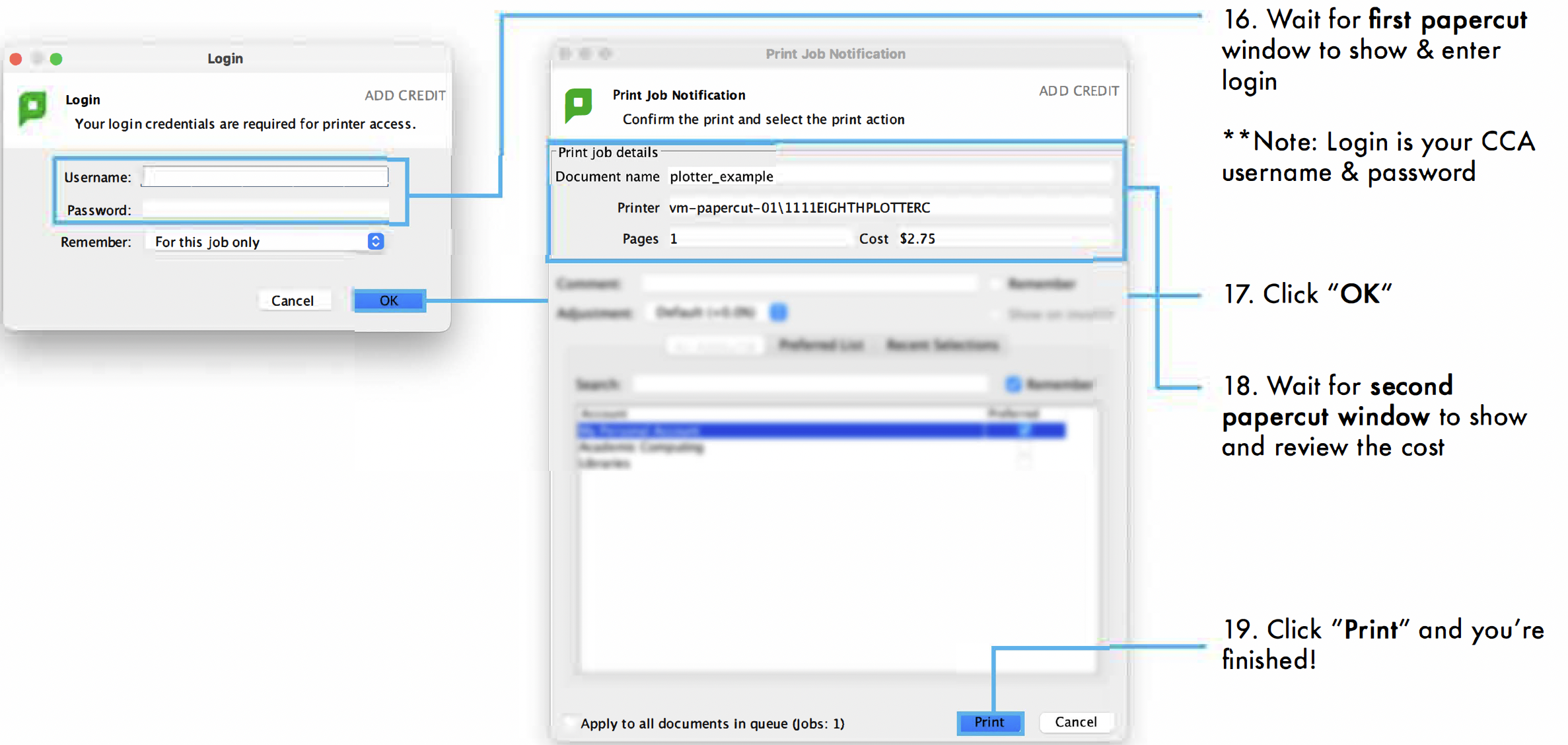Printing to plotters using Photoshop
The most commonly used programs to print to the plotters are Adobe Acrobat, Photoshop, and Illustrator. These programs utilize the same general print settings but are accessed a bit differently, the following print instructions are tailored to Photoshop.
Photoshop Print Settings
1. Printer: Choose the printer you want
2. Color Handling: Choose Photoshop Manages Colors
3. Printer Profile: Choose 1111SFPLOTTERST1600
4. Confirm Black Point Compensation is CHECKED
5. Choose Printing Settings
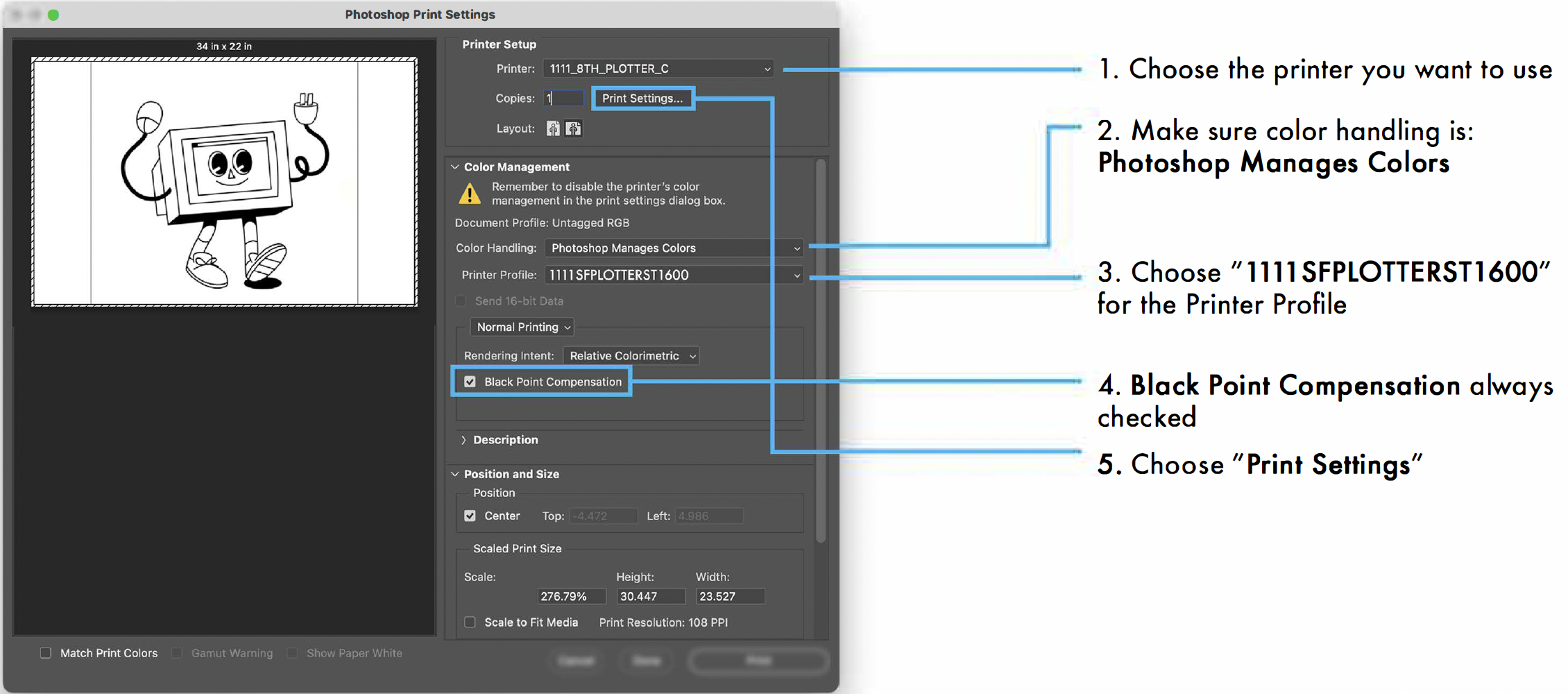
Paper Size
6. Paper Size, choose: Lettersize (8.5"x11") or Tabloid (11"x17") or click "Manage Custom Sizes"
- Enter document width & height if printing a custom size (36" max width, 5.5" max height)
- Margins are auto-enforced on all printers (setting to 0 inches for minimum borders)
7. Click OK
8. Click Printer Options
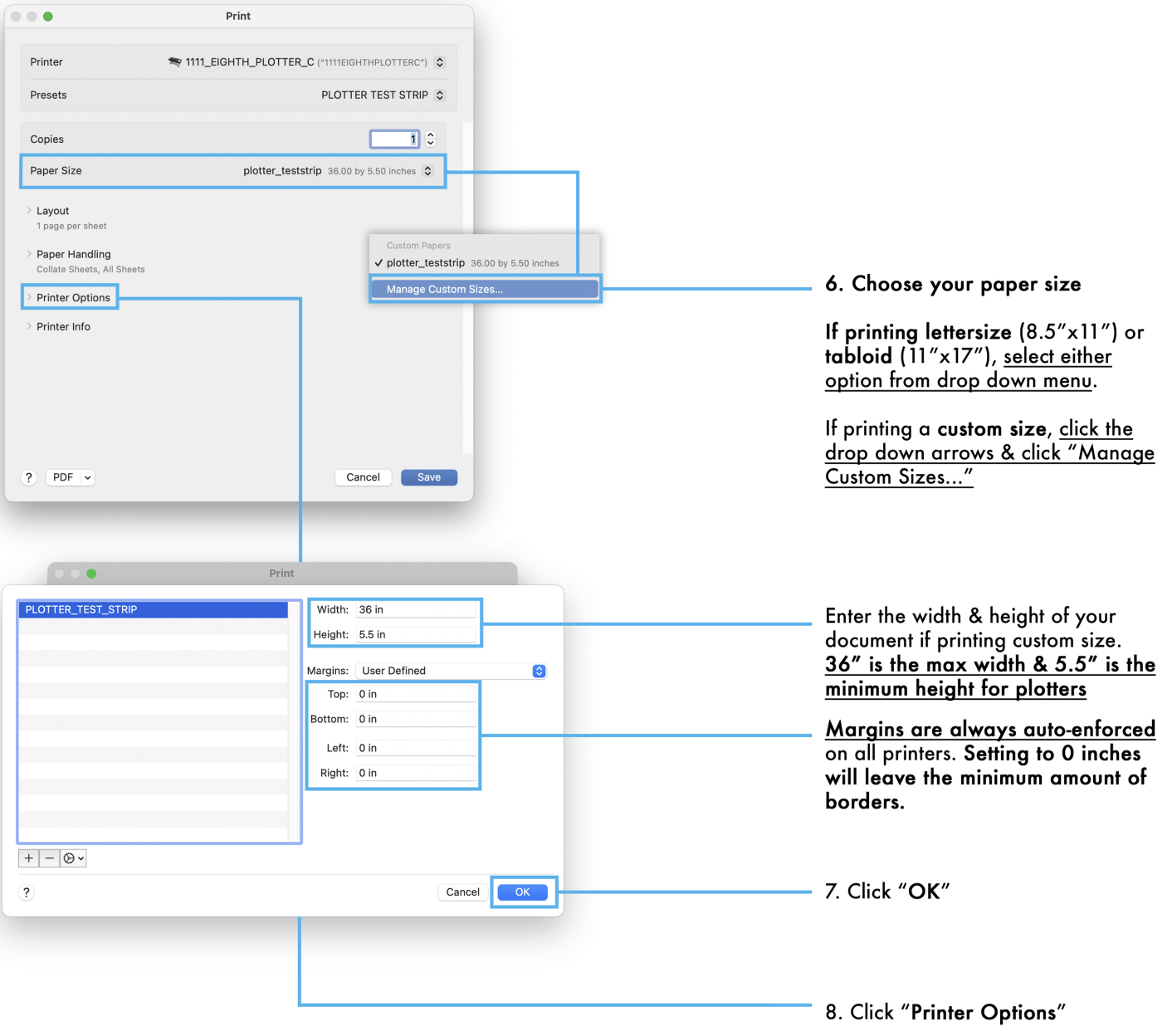
Color Options and Paper Source
9. Click Color Matching, then ColorSync (if you get an option to choose a profile, leave as Automatic)
10. Click Color Options: change mode to Color (if you have color), or Grayscale (for B&W)
11. Click OK
12. Select Paper/Quality
- Paper Source: leave on Auto Select or choose Roll 1 or 2
- Paper Type: Standard, slider MUST ALWAYS be to the RIGHT to prioritize quality over speed
13. Click OK
14. Click Save
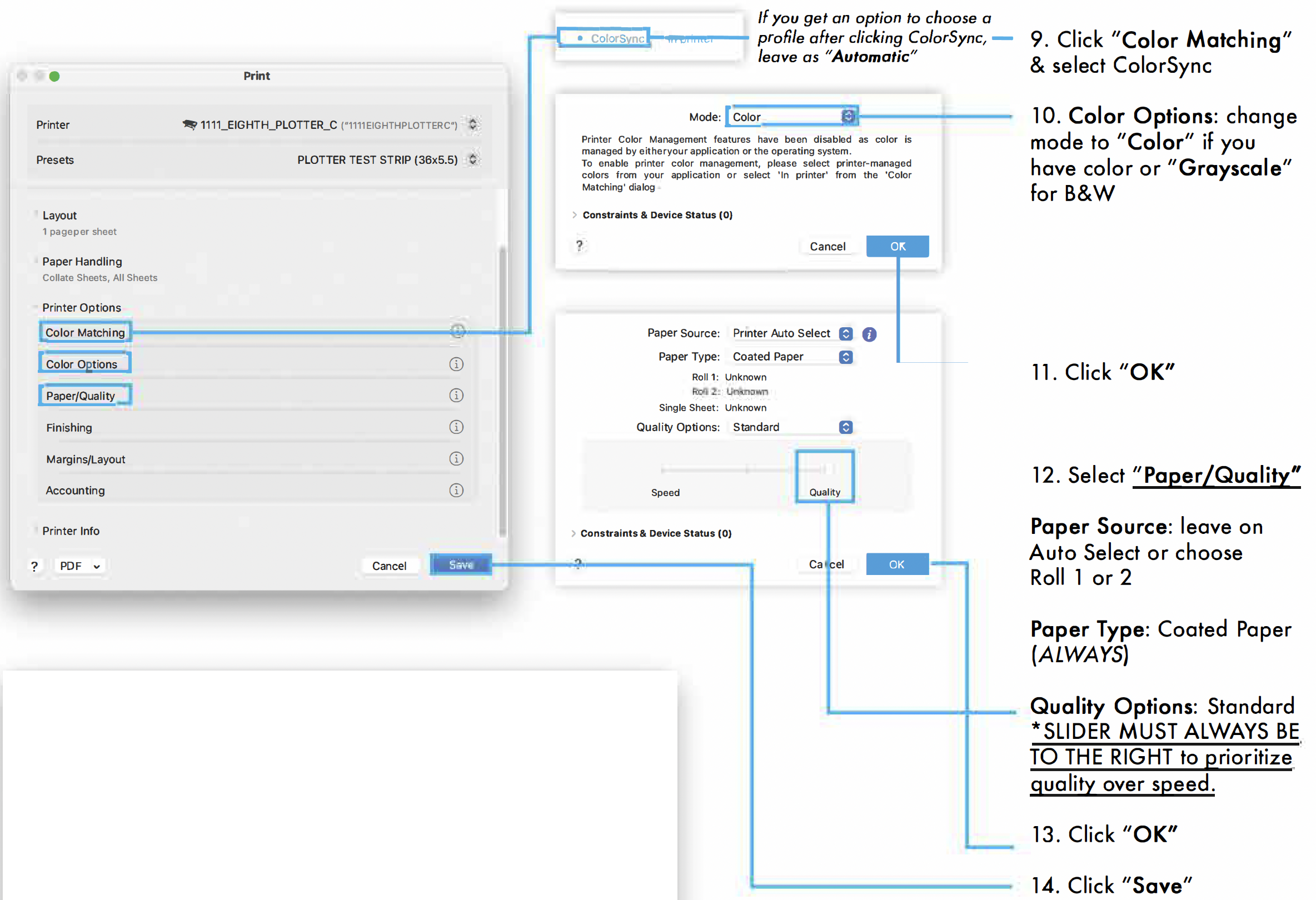
15. Click Print
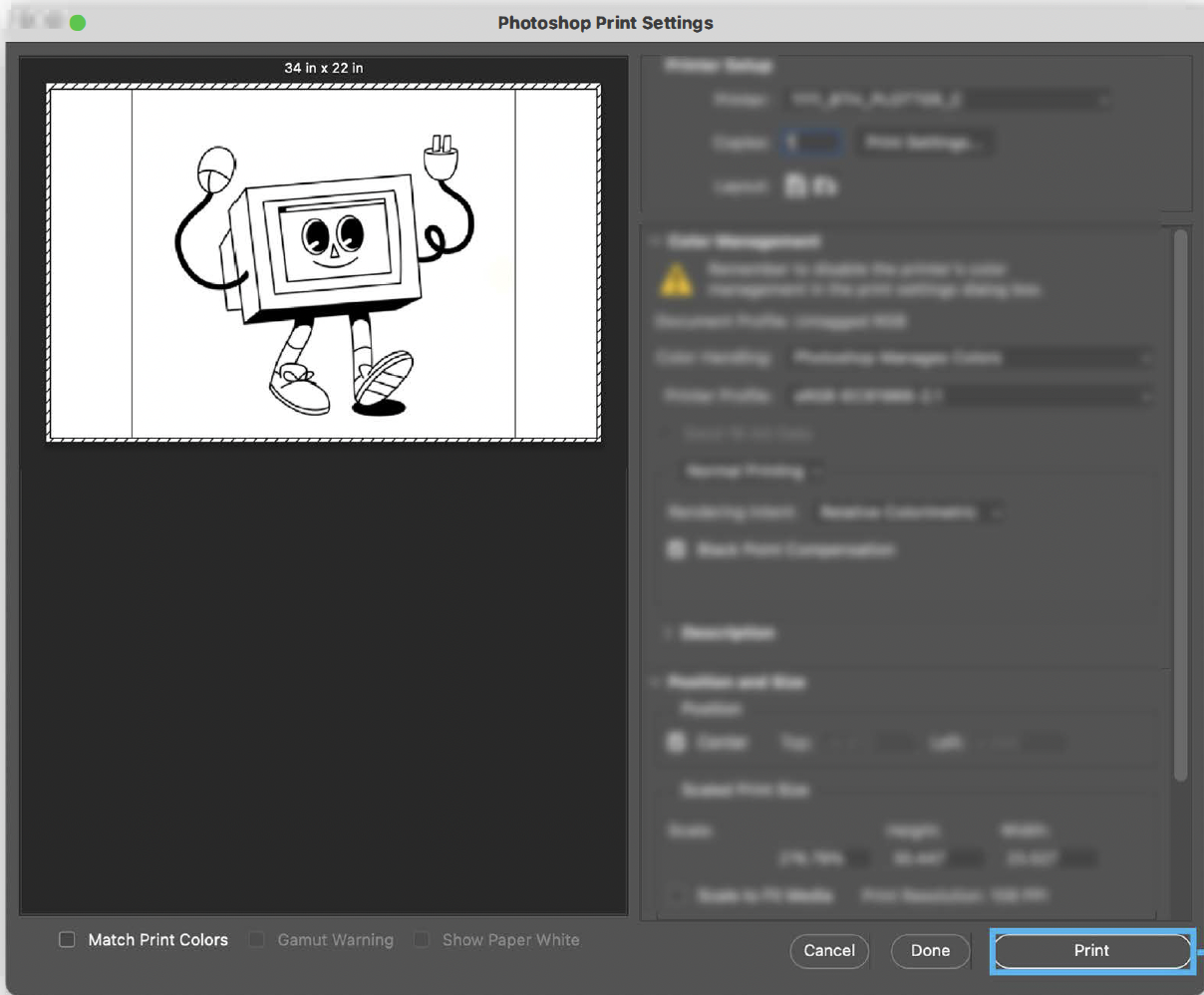
PaperCut
16. Wait for initial PaperCut window, enter your CCA Username and Password
17. Click OK
18. Wait for second PaperCut window, review the cost
19. Click Print and you are finished