Panopto FAQ
Table of Contents
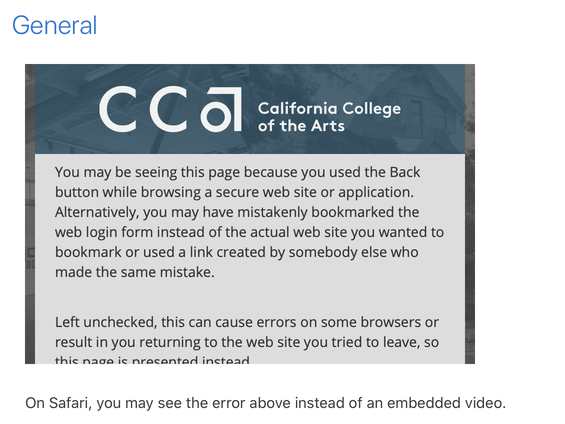
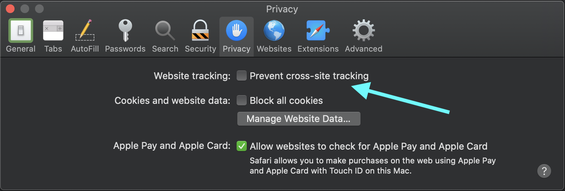
Why do I have problems playing embedded Panopto videos?
Panopto requires that your web browser allow third-party cookies. If you don't, you may see the CCA login page embedded in the frame and, even if you fill in your credentials, an error page and not the video. Fix this by changing your browser's settings:
Using Safari
- Go to Safari > Preferences... (⌘ + ,)
- Select the Privacy tab
- Ensure that "Prevent cross-site tracking" is unchecked
You can read more about this in Panopto's support documentation.
In Mozilla Firefox
We have had inconsistent reports of the same problem in Firefox. Try altering the Privacy & Security settings:
- Go to Firefox > Preferences... (⌘ + ,)
- Privacy & Security section
- Try using Standard settings
You can also go to the Moodle website in Firefox and select the multicolor shield icon next to the URL, then turn the "enhanced tracking protection" to "OFF" for the site.
Why do I keep receiving access request emails for my video?
This occurs when you have a video you have posted somewhere without giving it the proper sharing permissions. Here are examples of mistakes that lead to this:
- An instructor posts a video to their Moodle site without adding the Panopto block
- An instructor or student copies a link or embed code directly from Panopto instead of using the button in the Moodle text editor
In the second scenario, the video can be moved or copied to the Course Folder and it will be visible to students. A student can move their video to the course Assignments folder and it will be visible to the instructor.
In general, when we see this problem for a video posted to Moodle, one of two things has happened: 1) the instructor did not add the Panopto block to the course, or 2) the video was not added in the recommended way, using the Panopto button. Locate the video in Panopto to confirm its location; if it is not in the Course Folder, use the Move button to put it there. If the video is in another Course Folder, then Copy it and link to the copy to avoid causing the original course to lose access.
If we are experiencing this problem with a video not related to a Moodle course, then check the video's Sharing settings. If we receive an access request email, it means the video must have been shared with someone who isn't allowed to view it. One way this might occur is posting a video shared only with specific people to a public or CCA-only website. The choices "anyone with the link" or "anyone at your organization with the link" are the most suitable ones for widely distributed videos.
How can I bulk download several videos at once?
You can download Panopto videos one at a time by clicking into the viewer, then using the down-arrow download button in the toolbar up top. To download a whole folder at once, you can use the Panopto Downloader Chrome extension. You must use Google Chrome and install the extension, which is not created by the Panopto company nor CCA but has been reviewed and tested by our staff.
What if the videos I want to download are spread across several folders? We recommend moving or copying the videos into a containing folder first, then downloading that folder's contents. Otherwise, download them one at a time.
There is a second, more complicated method for downloading multiple videos using folder RSS Feeds. Here is Panopto's detailed documentation on them. The process resembles:
- Share the videos at the "Anyone with the link" level
- Go to the folder's settings gear > Settings tab > select Enable podcast feed
- Subscribe to the RSS Feed using the RSS icon in the folder view, beside the Subscribe button
- Mac devices can use Subscribe in Apple Podcasts
- Other feed readers can use the folder's RSS URL
- Download all episodes using your RSS reader
Note that, no matter what method you use, you must have permission to download the video. If you do not have permission, contact the video's creator to ask them to share the video or a copy of it with you. If you are a student and you uploaded videos via the "Student" button in Moodle, a copy is stored in your My Folder. While you may not be able to download videos in the course folder, you can download ones in your personal folder.
Why do I see certain videos under "What's New" or "Shared with Me"?
All videos are not shared with everyone at CCA. Their creator must choose to share them that way.
We only see the videos we are explicitly given access to. These could be works from courses we are a part of, or works in folders shared with us (e.g. faculty see the sessions in the Faculty Workshop Recordings area). It is entirely possible that someone has accidentally shared a private video, thus why it appears under What's New.
If we are fairly confident that we should not be able to see a particular video, we can report that to the Help Desk with a link to the video.
Why are Panopto videos removed from feedback comments in Moodle?
Moodle doesn't allow iframes, which essentially embed one website within another, in certain places for security reasons. When you use the Panopto button in the Moodle text editor and select the Instructor option, it uses an iframe to embed a video player right inside Moodle. As a consequence, when Moodle strips out all iframes from your feedback comment, it removes these Panopto videos.
An alternative is to use the Student option of the Panopto button. Instead of using an iframe, this option merely inserts the video's thumbnail and links to the video inside Panopto. We name the two options "Instructor" and "Student" because that is almost always who should use them but this is one instance where teachers can benefit from using the student option to circumvent Moodle's security procedures.
You can also copy/paste a link to a Panopto video inside a comment instead of using the Panopto button in the text editor.