Activity Completion for Faculty
Jump to a section:
What is Activity Completion and how does it work
In Moodle, you might have observed that, as illustrated below, certain activities have a "to-do list" to the right of the activity titles, while others do not. These "to-do lists" represent activity completion conditions that you, as the instructor, can configure for an activity or resource. It's important to note that the specific conditions available for configuration may vary from one activity to another.
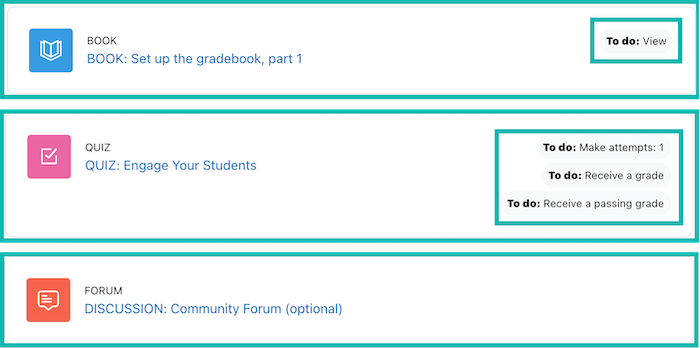
As students complete the activities or meet the preset conditions or to-do lists, they will turn to the green Done status.
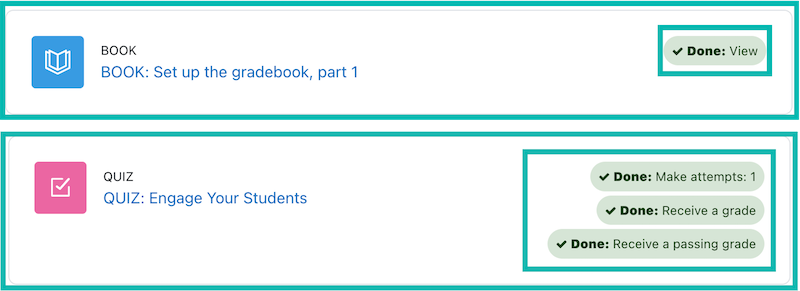
Known as Activity Completion, this feature is one of Moodle's most effective functions for both students and instructors to track completion. It is enabled for all CCA Moodle courses by default, but you can disable it at the course level as needed.
As the instructor, you have the option to set criteria for an Activity or Resource that must be met before Moodle marks these activities or resources as Done. In addition to the to-do lists turning Done, activity completion employs another visual indicator located in the course index on the left. The empty circle in front of the activity title will turn filled once that activity is marked as Done or complete.
Alternatively, you can allow students to mark them as Done themselves or choose not to use activity completion for an activity or resource.
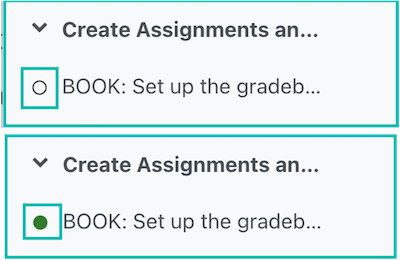
As mentioned earlier, the completion conditions you can configure for an Activity or Resource are dependent of the type of activity or resource you are creating. For instance, when setting up a Forum activity, the Activity completion settings can be configured as follows:
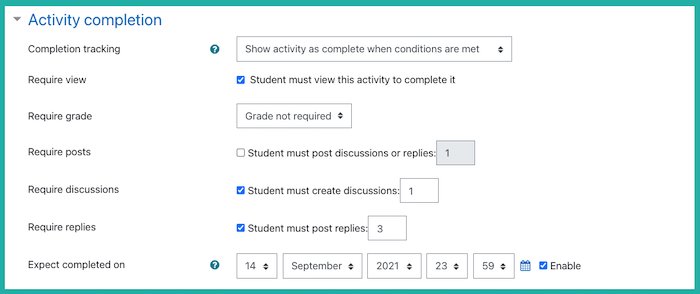
The condition stipulates that when a student creates at least 1 new discussion and replies to at least 3 other students' posts, Moodle will mark this Forum as Done. Alternatively, you can choose to stop tracking the Activity completion statuses of this activity by changing the drop-down next to Completion tracking to Do not indicate activity completion.
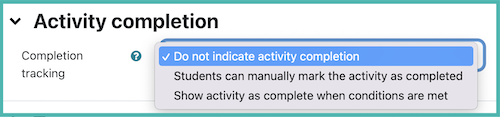
The Student can manually mark the activity as completed option empowers students to independently mark an activity as Done, providing them with a personal checklist to track their progress.
Disable Activity Completion at the Course Level
By default, the Activity completion feature is enabled for all CCA Moodle courses. If you wish to disable it at the course level,
- Navigate to Settings below the course title.
- Scroll down to Completion tracking.
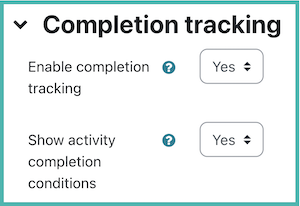
- Use the Enable completion tracking drop-down menu to disable or enable completion tracking for the course. The Show activity completion conditions means you can either hide or show the completion conditions on the course main page. The conditions will always show up on the activity page as long as they are enabled.
- Scroll down to the bottom of the page to Save and display.
It is highly recommended to leave Completion tracking enabled for your course. Even if you don't set specific criteria for activities or resources, this feature allows students to track their progress independently, as the default condition for the majority of activities is set to students can manually mark them as complete.
Activity Completion Report
Moodle automatically tracks actions taken by all participants in a course, offering various types of reports that provide insights into interactions with Moodle, engagement in activities, and the usage of resources.
To access these Moodle reports, go to the Reports tab located beneath the course title.
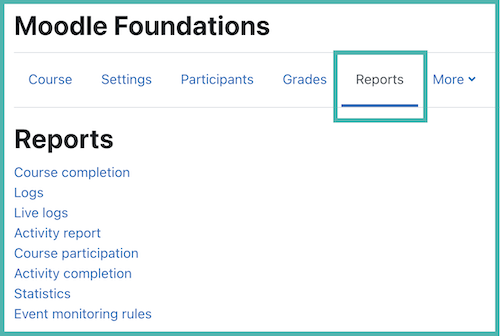
Among these reports, Logs and Activity completion are commonly used by instructors to gauge students' interactions with course content. Clicking on Logs will take you to the Logs page, where a set of drop-down menus and filters is provided. These tools allow you to specify a particular view of students' interactions within the course. Simply configure the filters, then click Get these logs to generate a log report.
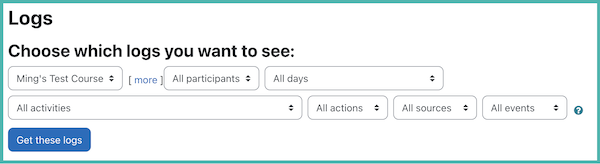
The Activity completion report provides instructors with an overview of the activity completion statuses for all course activities and resources where activity completion is enabled.
To access the Activity completion report, click on Activity completion in the list of Moodle reports. If you are using group mode for your course, you can filter the report by groups. Additionally, you can use the Include filter to view the completion statuses of all activities or specific categories of activities, such as the completion status of all assignments in the course. You can also adjust the ordering of the activities using the Activity order filter. The First name and the Last name filters can help easily locate the completion data of a specific student.
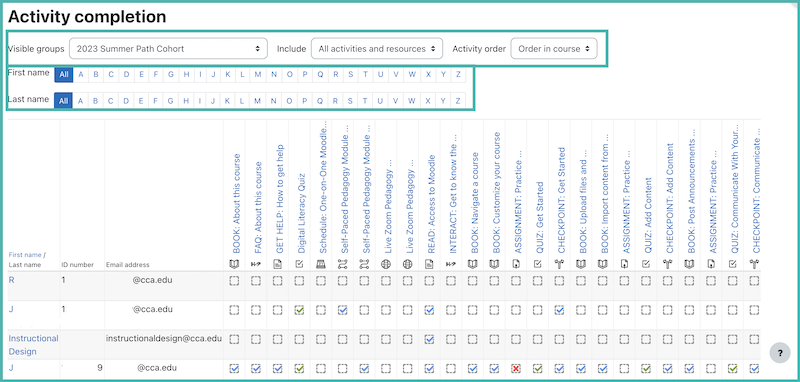
You will need to navigate horizontally to view more completion data.
You can also download this report using either of the download options located at the bottom of the page. It's crucial to remember that student data is FERPA-protected. Therefore, exercise caution and avoid saving the downloaded reports on your hard drive or sharing them with anyone who is not an official instructor or co-instructor of this course.
