Goal Setting Guide
Proper goal setting is foundational for good performance. Managers and employees establish goals as part of the annual evaluation process to agree upon what will be accomplished in the new performance year. Individual goals should support department objectives that are aligned with the overall objectives and mission of the college when possible. Higher level institutional priorities that have been communicated through all levels of the organization can be used to inform the individual’s goals.
President David C. Howse has identified eight institutional priorities that are intended to guide the work of the college while we complete the strategic planning process and develop a new strategic plan for the college. These institutional priorities are reflective of the vision, mission and values of the college. You can review these priorities below. Check out Goal Setting Webinar and how to write a SMART goal (below) for additional tips on goal setting.
Linking to CCA's Institutional Priorities
As you input your goals into Workday under My Goals, be sure to link each goal to the appropriate institutional priority or divisional goal, which can be found under the Organizational Alignment field.
- Broad Recognition and Esteem for CCA’s Brand
- Identify and leverage the unique strengths and stories of CCA to enhance the global recognition of our brand.
- Financial Stability/Adaptability
- Explore new financial models or partnerships to diversify our revenue streams and ensure long-term stability, while creating a dynamic financial strategy that allows us to quickly adapt to economic shifts and invest in key growth areas.
- Effective Fundraising and Resource Alignment
- Better align our fundraising campaigns with CCA's strategic priorities to maximize impact and donor engagement, while adopting innovative fundraising approaches and technologies to enhance our resource mobilization efforts.
- Academic Program Evolution and Innovation
- Anticipate and integrate emerging trends and technologies in art and design, and adopt interdisciplinary approaches to foster creativity and keep our academic programs at the forefront of innovation.
- Community Engagement/ Integration
- Build deeper, more meaningful partnerships with local communities to enhance mutual growth and support, and implement community-driven projects or initiatives to better integrate CCA’s presence and resources with the needs of our surrounding neighborhoods.
- Pride of Place
- Celebrate and communicate the unique cultural significance and beauty of our campus to foster a stronger sense of place and community, while launching initiatives to make our campus a vibrant hub for art, design and cultural activities.
- Belonging for all Constituents
- Create an inclusive environment where all members of the CCA community feel valued, supported, and empowered to succeed, and implement specific programs and policies to ensure that diversity, equity, and inclusion are deeply embedded in all aspects of campus life.
- Student Success and World Readiness
- Enhance our curriculum and support services to better prepare our students for successful careers and leadership roles in a rapidly changing world, and develop global partnerships and experiential learning opportunities to ensure they are well-equipped for future challenges and opportunities.
How Do I Write Effective Goals?
Describing desired results and identifying success measures will help you write effective goals. To make this process more manageable, use the SMART acronym to develop goal statements. SMART stands for specific, measurable, achievable, relevant, and time based. SMART goals (see below) contain all these elements. Do not confuse job responsibilities with goals. Remember, goals are the results you wish to achieve, not what you do or your job description.
You may also wish to view the Goal Setting Webinar for more guidance.
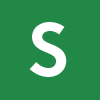
Specific - What exactly do you want to achieve?
A specific goal has a much greater chance of being accomplished than a general goal.

Measurable - How will you know when you’ve achieved it?
Establish concrete criteria for measuring progress toward the attainment of each goal you set. To determine if your goal is measurable, ask questions such as……
- How much? How many?
- How will I know when it is accomplished?
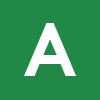
Achievable – Is it something that you have control over?
Your goal should be challenging, but within your reach. Be realistic, and be willing to push yourself out of your comfort zone.
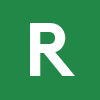
Relevant- Is the goal worthwhile and parallel with what you’re trying to accomplish?
The goal should be in alignment with the mission of your department or work group, and relate to broader objectives that your department wishes to achieve.

Time Based – What’s your deadline? When does it need to get done?
A goal should be grounded within a time frame. With no time frame tied to it, there’s no sense of urgency.