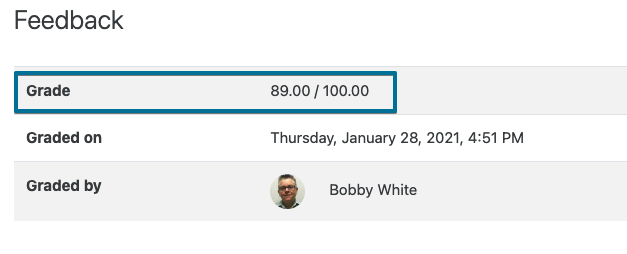Viewing Grades in Moodle - Students
You can access your grades a few different ways in Moodle. To begin, log in using your CCA username and password.
Note: Grades will only appear for courses where the instructor has made the gradebook visible. Individual assignment grades may also be visible by visiting the assignment(s) in your course(s).
Your Profile
Once you are logged in, click your profile image in the top right corner, then click Grades. You will see the overview of grades in all your courses. You can then click any of your courses to see a more detailed breakdown of your grades. You can also get to this grades overview page from your profile, look for the Grades overview under Reports.
Grades Inside a Course
To see a more detailed grade breakdown for a course, go to that course's home page. In the main menu towards the top of the page, select Grades. With User Report selected using the drop-down menu below the main menu, you will see a detailed breakdown of your grades for that course. Your instructor may have the grades for some categories and assignments hidden. Using that drop-own menu, you can toggle between the User report of grades in this course and the Overview report of grades in all your courses.
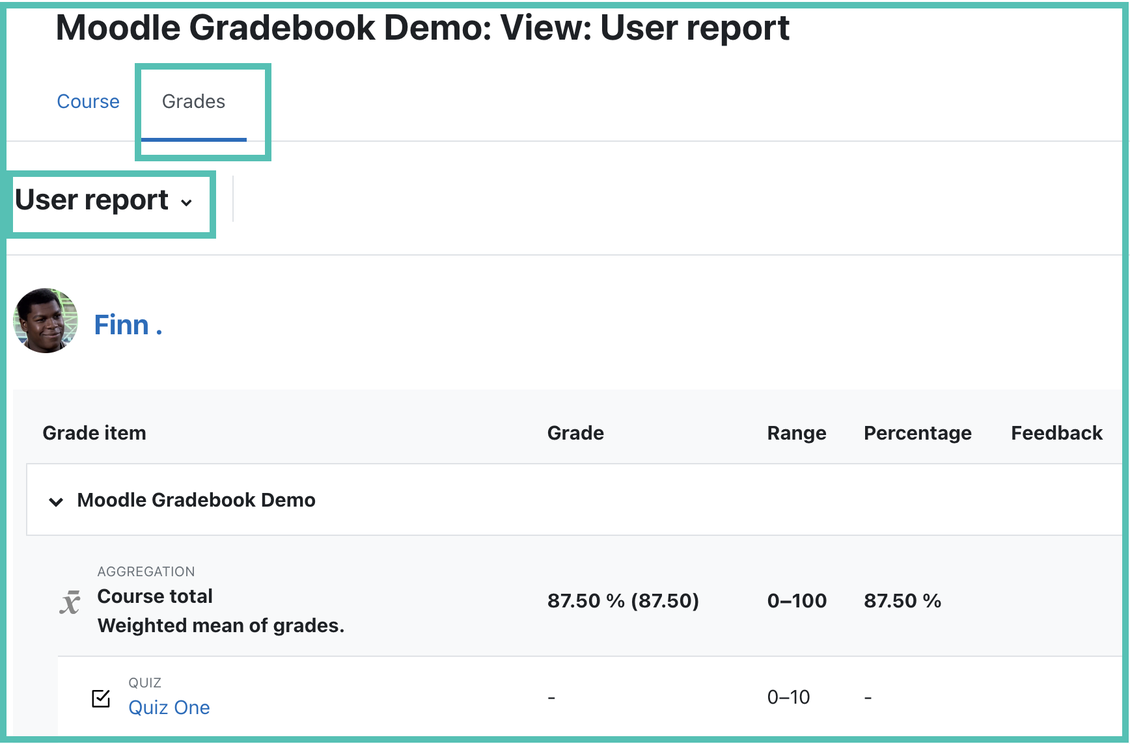
You will only see the "Grades" menu and be able to view your course grades when your instructor unhides the course gradebook. It is possible that your instructor hides the Moodle gradebook because they are not using Moodle to track grades or the gradebook is simply not ready to be shown yet. Please reach out to your instructor(s) if you need to know your grades but they are not available in Moodle.
Individual Assignments
If you’d like to see your grade on an assignment, navigate to the assignment in your Moodle course, click the assignment, and you will see the Submission status at the top. Scroll down to see Feedback and your grade will be listed there.