Moodle FAQs - Students
Here you'll find some frequently asked questions about Moodle. You can click a question from the list below to jump directly to it on the page. If you find that your question isn't answered here, or is a little more specific, please contact the Help Desk. To expedite your ticket, include any URLs, name of your class, instructor, or screenshots.
Student FAQs
- I'm enrolled in a course, but it's not showing on Dashboard or My Courses. Where is it?
- Why can't I access a Moodle course that everyone else can?
- Where did my old classes go?
- What web browsers does Moodle support?
- How do I stop my camera phone images from causing errors?
- How long do I have access to my old courses?
Faculty FAQs
I'm enrolled in a course, but it's not showing on Dashboard or My Courses. Where is it?
Students may locate courses under My Courses after logging in at moodle.cca.edu. As the first day of class may vary between classes, you may need to adjust your filter to see all visible courses. Alternatively, you can click on your name/photo in the upper right corner of Moodle to view your Moodle Profile and list of available classes, regardless of start date.
If you are unable to see your registered courses, there may be a few reasons why:
- your instructor is not using Moodle - this may especially be the case for classes that meet in person or instructors who prefer to use tools outside of Moodle. Check your Portal Dashboard to see if your instructor has posted a syllabus and/or other course links to the Course Section Page.
- your instructor has not yet published or unhidden the class - this can happen if they're not ready to show the class and if there is still some time before the first session (for instance, if the first day of school is Tuesday, a Monday class might not meet or have a visible Moodle course until Monday of the following week)
- your registration has recently changed - if you have made any registration changes today, the change may not apply until the following morning
If you're still having trouble with access, contact Help Desk for further assistance.
Why can't I access a Moodle course that everyone else can?
If you recently enrolled in a class, it may take up to 24 hours for that enrollment data to synchronize between Workday and Moodle. After this period if you're still having trouble with access, contact your instructor or the Help Desk at helpdesk@cca.edu for further assistance.
Where did my old classes go?
Once the semester is over, your course may be located under My Courses. You may need to adjust your filter to "all" or "past" to locate courses where the end date has passed. Alternatively, all your visible courses are accessible through your Moodle profile. An instructor may have chosen to hide the class, however. If you need to access old documents or uploads from a previous course that is no longer visible, you should talk to the instructor to help make the class visible again.
What web browsers does Moodle support?
Moodle supports most major, modern web browsers, as described in our version's release notes here. We recommend the latest version of Google Chrome or Mozilla Firefox, however. There have been sporadic problems reported with using Moodle in Safari, the default macOS browser, especially in some of our third-party tools integrated into Moodle.
While tablets and mobile devices can be used to access Moodle, we recommend accessing your courses on a computer browser.
How do I stop my camera phone images from causing errors?
New iOS (iPhone, iPad) devices may default to saving images in a new HEIF/HEIC format which is incompatible with Moodle's grading module that converts images to PDFs so that your instructor can annotate them. This problem manifests itself in errors that appear in the gradebook saying "Cannot open the PDF. The file may be corrupt or in an unsupported format." If your instructor reports problems like that, chances are your HEIF images are causing problems.
There are several solutions to this problem:
- Tell iOS to save images in a compatible format. Go to Settings > Camera > Formats and choosing Most compatible instead of High Efficiency.
- Tell iOS to convert your images before you share them. Go to Settings > Photos > Transfer to Mac of PC > choose "Automatic" instead of "Keep Originals". Note that this will not work if you're using AirDrop to transfer your photos from your phone to your laptop. But if you email them to yourself, the photos will be converted before being sent over email.
- Convert the images yourself. For instance, open an image in Preview, select File > Export and then choose a compatible image format (PNG, JPEG) instead of HEIC. All image editing applications should have the capability to convert High Efficiency images into PNG or JPEG.
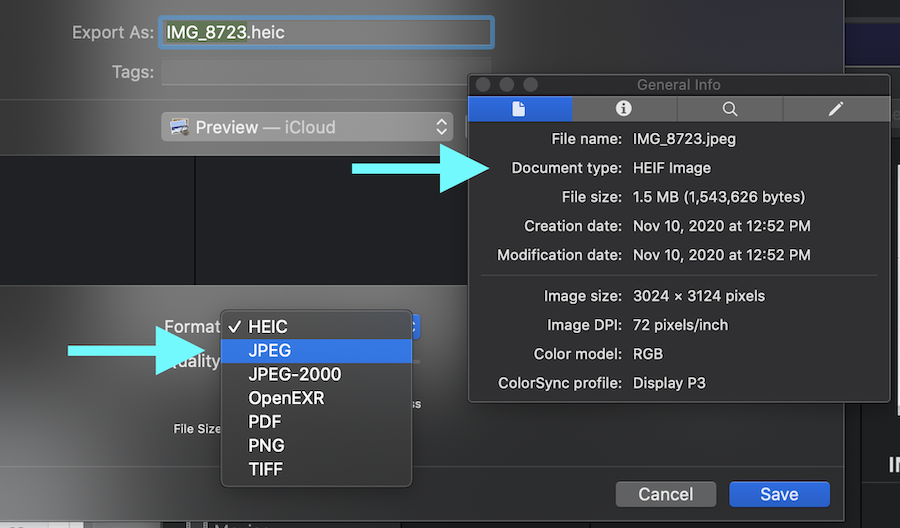
How long do I have access to my old courses?
Short answer: up to four years. For further details, see CCA's Moodle Retention Policy.