Managing Blocks in Moodle - Faculty
Blocks
Blocks are another type of content you may wish to add to your Moodle page. Unlike activities and resources, blocks display separately from topics or class sessions. Instead, they appear in a column on the righthand side of your course page. This column may appear collapsed by default but can be opened by clicking the gray arrow button towards the top right of the screen.
You can add many different types of blocks to your course page that can act as shortcuts to other features of Moodle, such as Attendance. There are also types of blocks that will allow you to place images, videos, or other types of media within them.
Some blocks require activities in order to make them usable (such as Attendance), while others can exist independently (such as Calendar). All courses at CCA come with the blocks in the starter site including a list of useful resources at CCA.
How to add a block
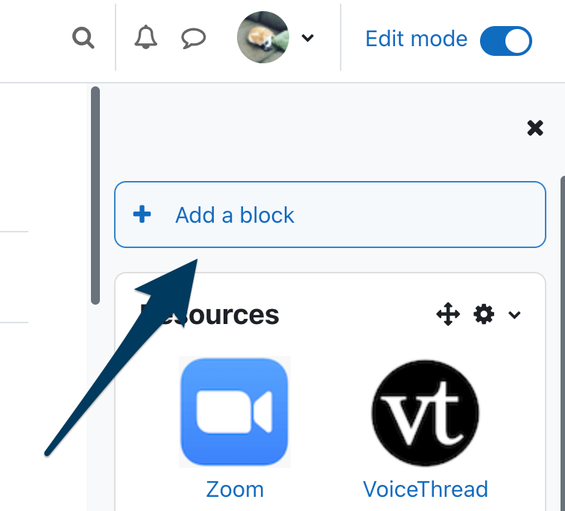
Turn on Edit mode using the toggle in the upper right of your Moodle course. The Add a block button is found at the top of the right sidebar (remember that it may need to be expanded to be visible).
Select the block you'd like to add from the popup menu. Your selected block will appear in the righthand column of your course page.
Blocks that require Activities
There are certain Blocks that, when added, will not do or show anything unless its associated Activity is added to your course page. Such blocks take information from their related activities. If there is no activity to provide information, the block will have nothing to display.
The following blocks require activities:
- the Attendance block
- the Quiz result block
- the Glossary entry block