My Portal Profile: Privacy Settings for Students
Recent updates in the Portal Profile allow students to share information about their local timezone and home email with faculty, staff, and classmates. This information is critical for faculty with instructional delivery, coaches and TAs with instructional support, staff with communication/appointments, and fellow students with collaboration.
Some offices will not communicate with students using a non-CCA email unless it matches information that is in Workday or the Portal. For this reason, it is very strongly recommended that students make this information available to CCA Community view (visible to faculty, staff, and students who are logged in to Portal) unless there are specific safety/privacy-related reasons to hide it.
With this in mind, here’s what students should know about options and settings for their Portal Profile.
Set your Timezone and Personal Email
Timezone
You can now set your Timezone from your Portal profile. Make it visible to logged-in users or set it to remain hidden. When you're logged in to Portal, you'll be able to see others' timezones when they've set and shared that information.
- After selecting a timezone from the dropdown, click the Show button to make this field visible to logged-in users.
- Students should also make sure their home contact information is up-to-date in Workday.
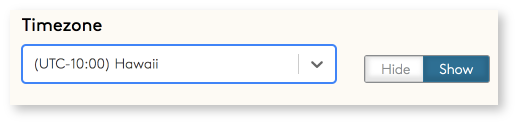
Personal Email
You can now feature a Personal Email on your profile by setting your Primary Home Email in Workday. You can then adjust the visibility of your personal email from the profile editor.
- Click the Show button to make this field visible to logged-in users.
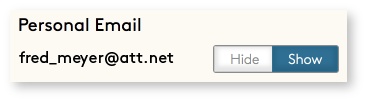
Upload your art to your profile gallery
Showcase your art by uploading images and even videos to your profile’s gallery. Read the profile gallery documentation for more information on how this feature works.
Create CCA Email Signature
You can also generate/customize a CCA-specific email signature right from your profile.
Where is your Portal Profile?
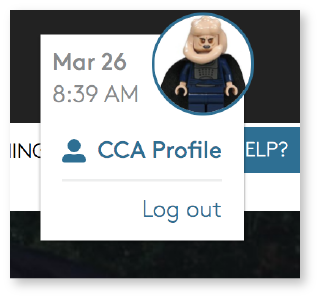
1) Log in to the Portal using your CCA credentials.
2) Click the circle in the upper right-hand corner of the screen (it will contain your profile photo if one is uploaded).
3) Click CCA Profile in the dropdown menu.
- The date/time listed in your profile dropdown is based on your computer's current date/time settings, not the timezone set in your profile.
4) The resulting screen shows your Portal Profile page.
5) To make changes to your profile, click Edit Profile.
Your profile privacy settings are easy to toggle on and off in the editor, but how they affect your visibility in the Portal Directory, and how they interact with Workday-managed privacy settings, takes a bit more unpacking.
Data imported from Workday
Some Portal profile data is imported automatically from Workday, CCA's student information system:
- Preferred Name (defaults to your legal name if not set in Workday)
- Program of Study
- Educational Credentials (grad students only)
- Institutional (CCA) Email
- Personal Email (your Primary Home Email, if you've set one in Workday)
- Phone Number (if one is available and set to public in Workday)
- Other data you can set in Workday, such as preferred pronouns, are not imported but can be designated separately in an editable Portal profile field.
- Your Portal avatar/photo is also imported automatically, but not from Workday. By default, this image will match your student ID photo. Learn how to update your avatar here.
Though some of your Portal profile data is imported automatically, none of it is publicly visible by default. Rather, most of your Portal profile is only visible to logged-in users, while contact information is hidden completely.
Read more below on your available privacy controls and default settings.
Your profile privacy controls
If you choose to be included in the Portal Directory, there are three privacy controls used within the profile:
World
Information is visible to guest users. This setting can be applied globally (you can apply this setting to the majority of your profile fields at once).
CCA Community
Information is visible only to those logged in to the Portal. This setting can be applied globally.
Hide
Information is visible only to you. When your global settings are set to World or CCA Community, you can set several individual fields to hide: Timezone, Institutional (CCA) Email, Personal Email, and Phone Number.
To hide your full profile, you must opt out of the Portal Directory.
Default privacy settings
Your global Privacy Settings default to CCA Community, with several fields remaining hidden unless otherwise altered.

Default settings for each profile field are listed below:
CCA Community
- Photo
- Preferred Name
- Program of Study
- Educational Credentials (grad students only)
- Pronunciation
- Pronouns
- Social Media
- About
- Website
- Accomplishments
- Gallery (if you have uploaded any artwork)
Hidden
- Timezone
- Institutional (CCA) Email
- Personal Email
- Phone Number
World
- None of your directory information is public by default
There are different visibility options for CCA Email, Personal Email , and Phone Number depending on your global setting (CCA Community or World).
If you change your global privacy setting, remember to save your profile before making changes to any individual fields.
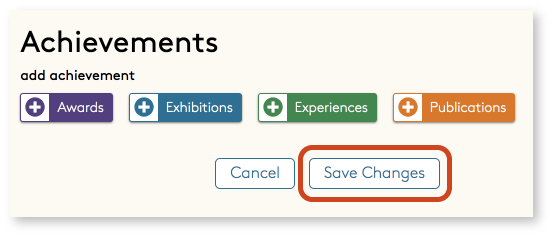
Profile privacy options chart
More of a visual learner? Here is another way to view privacy options for your Portal Profile.
**Default settings are highlighted and appear on the left of the Privacy Options column**
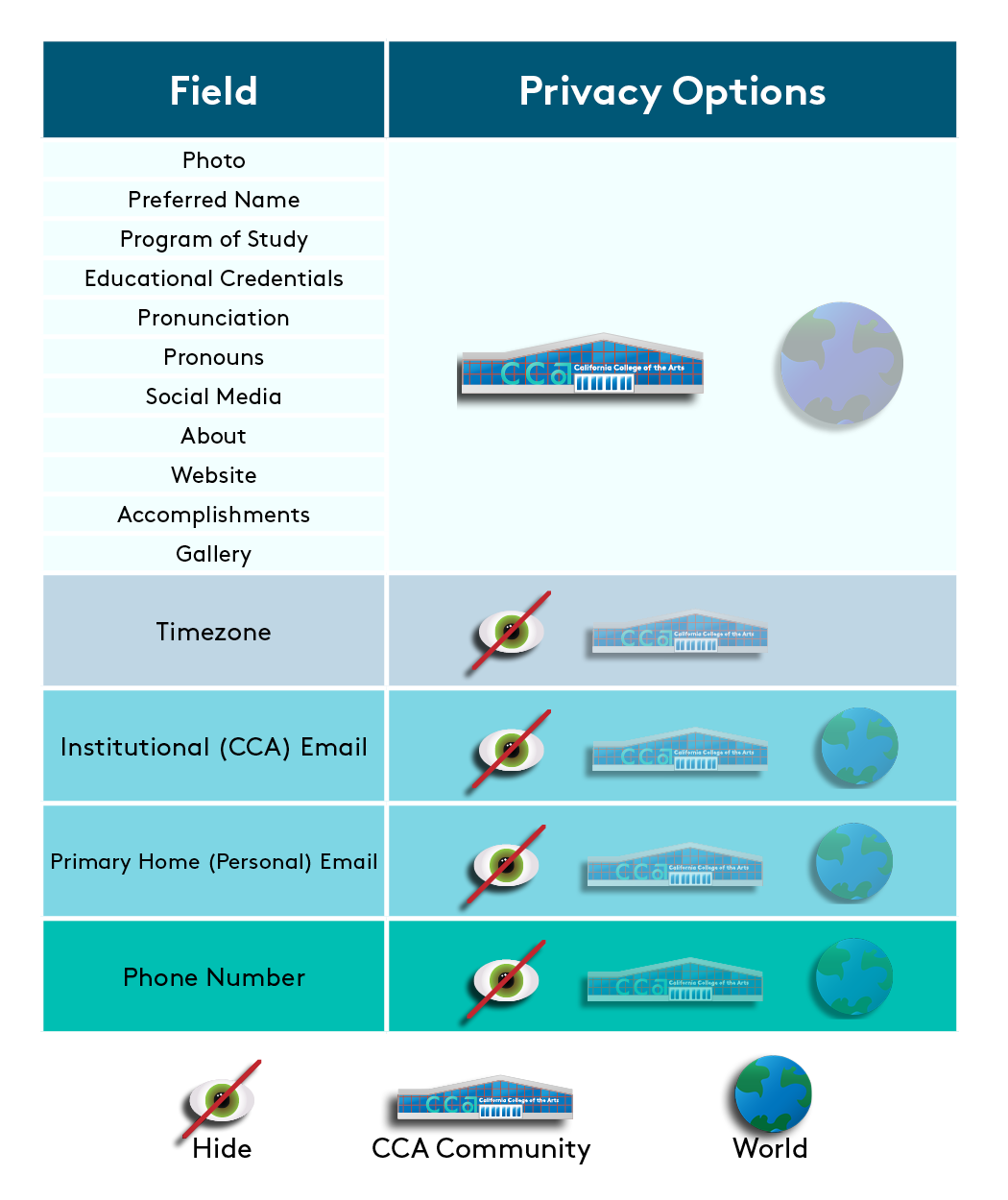
Note that if you choose to show your Timezone information, it will only display for logged-in users and will never be visible to guest users. Similarly, you must be logged in to the Portal to view other people's timezone information.
Your name on Portal course section pages
No matter what privacy settings you choose, your preferred name will appear on the roster on the Portal course section page for any class you are enrolled in. Roster information here is always only visible to fellow students in the class and class instructor(s).
Your name on a course section page roster will link to your Portal Profile unless you opt out of the Portal Directory.
Opting out of the Portal Directory
You are included in the Portal Directory by default, but per Family Educational Rights and Privacy Act requirements, you may opt out of inclusion in the Portal Directory entirely. Do so by changing your privacy settings in Workday using the "Manage My Privacy Settings" task.
Selecting "I do not want my directory information to be public" in Workday has the following effects in Portal:
- You will not appear in the Portal Directory, either to the CCA community or the public
- You can still log in to the Portal, but you will not have a Portal Profile
- Your name will still appear on the roster for Portal course section pages, viewable only to the instructor(s) and students enrolled in the class
You will have to change your privacy settings in Workday should you wish to be included once again in the Portal Directory.
For assistance with opting out in Workday, email Student Records.
How soon can you expect to see changes reflected?
24-Hour Delay
When you make a change to your preferred name in Workday or when you change your privacy settings in Workday or the Portal Profile, those changes will be reflected in the Portal Directory the next day.
Opting Out Erases Custom Info/Settings
If you customize your Portal Profile and then opt out of the directory, all custom Portal Profile information will be deleted. If you opt back in, you will need to re-add your social media, photo, gallery images and other information. Please take care before adjusting your settings.
Google Search Indexing
When your Portal Directory information is public (your privacy is set to World), your profile will appear not only in Portal searches but in Google searches as well. If you opt out of the Portal Directory, you may still come up in Google search results temporarily, as Google takes a bit of time to deindex pages.
Decide what’s right for you
Students have the right to decide not to include their name in the Portal Directory, but doing so will make it more difficult for members of our community to contact them or confirm that they are students. It can also result in additional in-person office visits before completing routine tasks such as requesting a transcript or seeking confirmation of enrollment or degree completion for an internship or job. For this reason, CCA strongly recommends that students not opt out of the directory unless there is a significant reason (usually safety-related) why their names need to be less visible to the CCA community.
Within the Portal itself, students can customize their privacy settings to make their information more or less available to the public. Retaining the CCA Community settings provides a balance between privacy and collaboration for those who need it. With that said, unrestricted World access makes it easier for employers to find students and their work and can encourage a diverse population of prospective students to see themselves reflected within the CCA community.
Please carefully consider the information about students’ privacy rights, the implications of choosing not to be included in the directory, and available Portal privacy settings before opting out of the directory.
Questions about editing your Portal Profile? Open a Help Desk ticket.
