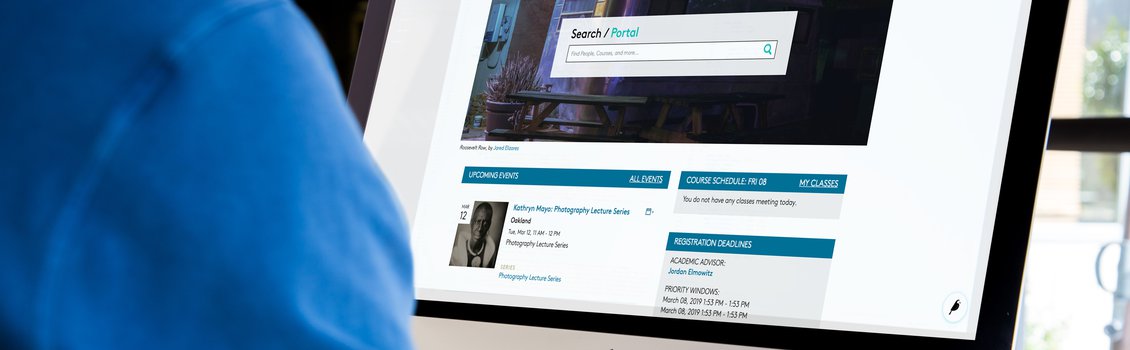Page and Site History (Formerly Page Revisions)
The Page History report is essentially a timeline of changes made to a Portal page.
Each time a page is saved, Wagtail retains a copy, including:
- The date/time of the save
- The editor who made the change
- The save "action," indicating whether the save created the page, saved a draft, or published a version of it
You can view all of this within the page history log. The log also indicates the "Current draft" and the "Live Version" of a page (as applicable).
The page history also includes filters to help you narrow down the revisions/versions you wish to see. From there, you can preview historical versions of a page, compare versions, and even restore a previous revision.
This report helps make collaboration easier by making it possible to see who has made changes to a page, when the changes were made, and--perhaps most importantly--what the changes were. Restoring an old version is quick and reversible.
Accessing Page History
You can access the page history from the page editor by clicking the History button in the teal header.

Information about the last save appears next to the History button. Hover over the profile icon to see the name of the last editor.

You can also access page history from the page explorer view. Click the More button for the desired page, then select History from the resulting dropdown.
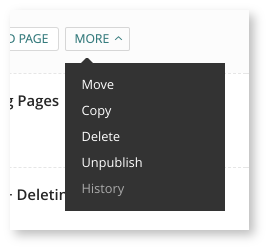
Report Filters
In the report sidebar you can apply filters to narrow down the list of revisions.
- The Action filter lets you display results by the save type, such as Save draft, Publish, Unpublish, or Create. Some of the Action list items may not be relevant to Portal or to your pages.
- The User filter lets you select a page editor. The list includes current and historical users and is ordered alphabetically by username (though the dropdown lists the user's full name).
- The Date filter lets you view revisions within a specified date range.
Click Apply Filters to update results. To remove filters, update your selections within the filter fields ("_________" indicates no selection).
View, Edit, or Compare Historical Drafts
You can perform a number of actions on saved drafts within the page history report. Hover over a saved draft and click one of the following:
Preview
See what the selected draft would look like in published format.
Review this Version
Click this in order to edit that version of the page.
- When you select this option, you'll see a burnt orange banner in the header indicating that you're viewing a previous version of the page.

- The save/publish menu will also display in orange, with options to Replace Current Draft or even Publish This Version.
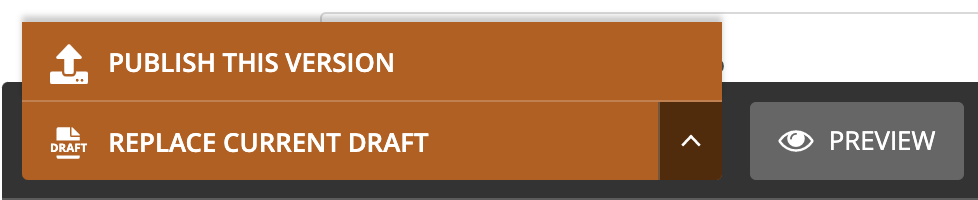
- If you replace the current draft with an older version, Wagtail simply creates a new copy of the old page (with updated timestamp and editor info) so you will still be able to access and restore any version of the page.

Compare with Previous/Current Version
- Compare with Previous Version shows you the differences between the selected draft and the previous one.
- Compare with Current Version shows you the differences between the selected draft and the current version of the page.
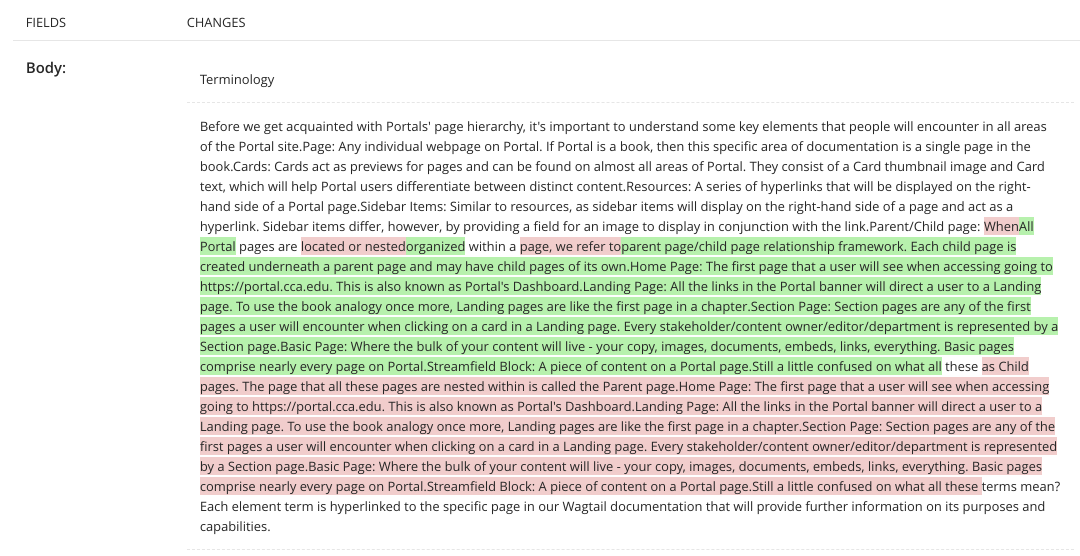
- When comparing versions, the left-hand column indicates the field where edits were made, such as Title or Body. Changes highlighted in green indicate the addition of content, while red indicates removal. Unhighlighted content reflects no change.
Why can't I use any of these fancy features on my published version(s)?
You won't see these same options for published versions of the page. The action of publishing a page is logged separately from the drafted content in the page history report, so the page draft saved prior to a publishing action corresponds to that version of the page.
Page Status
Page history is great and all, but what if you want to know the status of your page without having to go How can you tell what pages are live or just in draft? What about a live page that has yet-to-be-published changes in draft?
Wagtail actually displays the status of each page that is created in a couple places:
- In the "Explorer" page view (where there's a Status column).
- In the page editor view (where there's a Status button in the teal header).
The most common statuses are:
- Draft (unpublished)
- Live (published)
- Live + Draft (published but with further edits in draft)
These statuses are depicted below in Wagtail's "Explorer" view.
DRAFT PAGE

LIVE PAGE

LIVE PORTAL PAGE WITH NEW DRAFT REVISION

Related Pages
- Wagtail Guide: Portal Basics
- Portal Page Architecture
- Accessing Wagtail
- Navigating Wagtail
- Page Types (Templates)
- Creating, Saving, + Publishing Pages
- Page Privacy, Unpublishing, + Deleting Pages
- Moving Pages and Reordering Content
- Page and Site History (Formerly Page Revisions)
- Page URLs
- Basic Page Content
- Basic Page Body Blocks
- FAQ Page Content
- Images + Documents