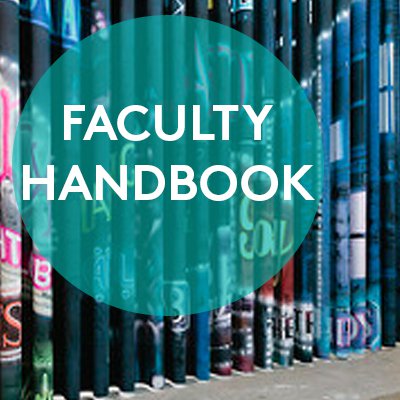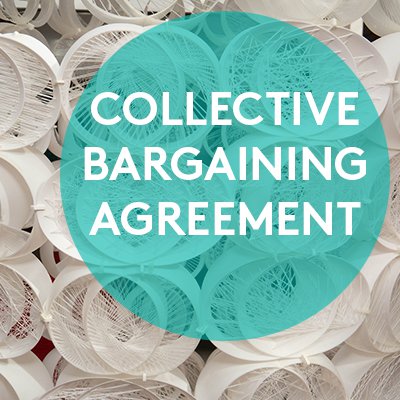Faculty Orientation & How-To's
Welcome!
Welcome to CCA! We’re glad to have you join this exciting community of hard-working creative and scholarly people. This page provides you with basic introductory information that will help you get ready to walk into your classroom and start teaching. Locations referred to below are identified on the detailed campus maps found at http://www.cca.edu/about/directions.
Additional resources can also be found here:
Orientation Resources
For Ranked faculty (Assistant Professors, Associate Professors, and Professors, both tenure-track and non-tenure track)
For Unranked faculty (Adjunct I, Adjunct II, Senior Adjunct, and Visiting Faculty)
The resources linked above contain on-boarding information, instructional guides, and resources for newly hired faculty.
Watch the FA22 New Faculty Orientation:
How-To
Below you'll find links to step-by-step documents and brief videos that will show you step by step how to complete specific tasks, locate specific items, or navigate specific tools. Academic Affairs will be updating this resource regularly. If there's a how-to you feel would be a helpful addition, please let us know by emailing academicaffairs@cca.edu. If you see an item listed below without a link, that means we're working on creating the help documentation, and will update this page to include a link as soon as one is available.
You must be logged in to your CCA Google account in order to access the links below. Help documentation is not accessible to users who are not using an "@cca.edu" account.
Workday
General
- Updating your Personal Information
- Enrolling in Direct Deposit
- Changing your Education Details
- Your Workday Documents (contracts, appointment letters, promotion review outcome letters, etc.)
Contracts
Appointments
- Unranked faculty: Reviewing an appointment offer and navigating the Academic tab
- Ranked faculty: Reviewing an appointment offer or promotion outcome letter and navigating the Academic tab
Workday Student
Faculty Record Report
EvaluationKit
Faculty ID & CCA user account
Faculty ID
As soon as you can, get a Faculty ID. Public Safety officers can make or replace a faculty ID, Mon-Fri 8am-4pm; bring photo ID and a copy of your hire letter or contract. The PS officers can be found at the glass booth at the entrance to the Hooper Street Complex.
Please wear your ID. It is required for entry into the San Francisco campus buildings. Your ID is also your library card; staff at the circulation desk of the library can activate it in about 5 minutes.
CCA User Account
Manage your CCA user account at https://portal.cca.edu/essentials/educational-technology-services/web-services/cca-user-account-management/.
Technology Help Desk: https://portal.cca.edu/help-desk/submit/
Your username and password are your gateway to all CCA-supported systems:
- printing services
- Calendar
- Workday (Workday is now CCA's academic system of record and where you will manage your teaching assignments. This is also where you view your teaching contracts, compensation and benefits information, and appointment letters when applicable.)
- Library account
- Moodle (learning management system)
- VAULT (CCA’s digital archive)
- Portal
- Room reservations: see Scheduling and Requesting Events page
How to print, copy, and make a course reader
All faculty at CCA have access to the college printers and copiers. CCA contributes $75 in credit in your Papercut account for each semester you are actively teaching.
If you use up all your funds and need more, contact your program manager to see if there are additional funds in the program budget. Course readers can be made at ARC (see details below).
Printing
There are a wide range of machines available, from simple black and white printers for plain text on letter-sized paper, to printers that process fabric or make full-color posters. For further information about our printing services go to this page. There is an additional printer in the Faculty Lounge at 80 Carolina. To print from a computer lab, follow the instructions on this page. If you would like to print to any of CCA's lab printers from your laptop, please see the following instructions:
Copying
Faculty may use the copiers in the corridor outside the Learning Resource Center on the second floor of the SF main building, or the copier in Simpson Library.
Scanning
Faculty may use the scanning copiers in the corridor outside Lab D on the second floor of the SF main building (scan to a USB drive), or the scanning copier in Simpson Library.
Course Readers
ARC, across the street in the Adobe building.
ARC
100 Hooper Street, Suite 20
San Francisco, CA 94107
United States
(415) 495-8700
(415) 512-6550
sanfrancisco@e-arc.com
Hours
Monday - Friday: 7:30 AM - 11:00 PM
To create a Course Reader for ARC:
- ARC does not have the space to hold printed copies for each student - they can only print readers on demand.
- Assemble the digital files for the reader.
- Provide the digital file to the students.
- The students can take the digital files to ARC for printing.
Often the most convenient way to produce a course reader is to upload PDF documents to a common site for students to access as needed. You may do this using Moodle, the college’s online learning management system (found at moodle.cca.edu - contact helpdesk@cca.edu for Moodle help), or you may also choose to use Google Drive or Google Classroom for this purpose. Students may then download and print as needed.
Library services & course reserves
CCA Libraries
- CCA Libraries website has info on services & an academic search engine
- Hours | Ask a Librarian | Staff List
- Request an Inter-Library Loan
- Renew Books
- Recommend a purchase
- Subject & discipline specific research guides
Course reserves
You can place required readings or other instructional materials on Course Reserve through the Libraries. Please note:
- Reserve materials at least 7 days before students will need access
- Only required readings may be placed on reserve
Instructional Services & Technology
The library provides an array of instructional services designed to provide critical and just-in-time pedagogical and instructional support.
- Teaching Lab — pedagogical & technological info for faculty
- List of Teaching and Learning Technologies
- Moodle, CCA's online learning platform
Realtime chat assistance — If you see a blue or purple "chat" tab on the bottom of the Libraries' or Moodle websites, one of our staff members is available to chat with you in real-time!
Troubleshooting classroom & media access
Occasionally a building or classroom may be locked when you arrive for class. If this happens, call Public Safety and an officer will be dispatched to let you in: SF 415.726.2061.
If the AV equipment in your classroom or lecture hall fails, call the Media Center: (415) 551-9240.
Please note that the Media Center is open 8am to 6pm Monday-Friday.
Where possible, arrive in the classroom a few minutes early to test technology before students arrive.
Classroom Technology/Media Center
Faculty may borrow AV equipment, laptops, projectors and other technology from the Media Center for class-related use. The Media Center is located next to Timken Hall in the Main Building. Please make reservations a week in advance. Faculty who will use the same equipment repeatedly for a given course may also choose to make a reservation for an entire semester. For more details, got to the Media Center Portal page.
Emergencies: Please store this number in your phone
CAMPUS EMERGENCY:
For victims or witnesses of crime, please call the police department first by calling 911.
Then call CCA Public Safety at 415-703-9510 from any off-campus phone, or #9510 for any on-campus phone. For more information contact: https://portal.cca.edu/essentials/public-safety/emergency-response/
Contact Information
|
Phone |
|
|
|---|---|---|
|
Public Safety |
415.703.9510 |
psdsupervisors@cca.edu |
|
Facilities |
415.551.9300 |
facilities@cca.edu |
|
TS Help Desk |
415-703-9560 |
helpdesk@cca.edu |
|
Media Center |
415.551.9240 |
|
|
Chairs and Program Managers |
See link to Academic Affairs Staff on right |
See link to Academic Affairs Staff on right |
|
Human Resources |
415-703-9550 |
hr@cca.edu |
|
Payroll |
415.703.9580 |
payroll@cca.edu |
|
Benefits |
benefits@cca.edu |